Please note: The 'My Interchanges' page is only available for users with the 'My Interchanges' permissions enabled.
The My Interchanges feature offers different information and possibilities depending on if you are a Premium or a free company.
For all our operators it is possible to search for and download interchanges for visits starting from August 13th, 2025. We save all the interchanges for a maximum period of 2 years.
Interchanges that are older than August 13th, 2025 are unavailable for download.
You can search for a single container or up to 100 containers simultaneously by using the multiple search button. Afterwards enter the container numbers you'd like to search for, every container needs to be seperated by an enter.
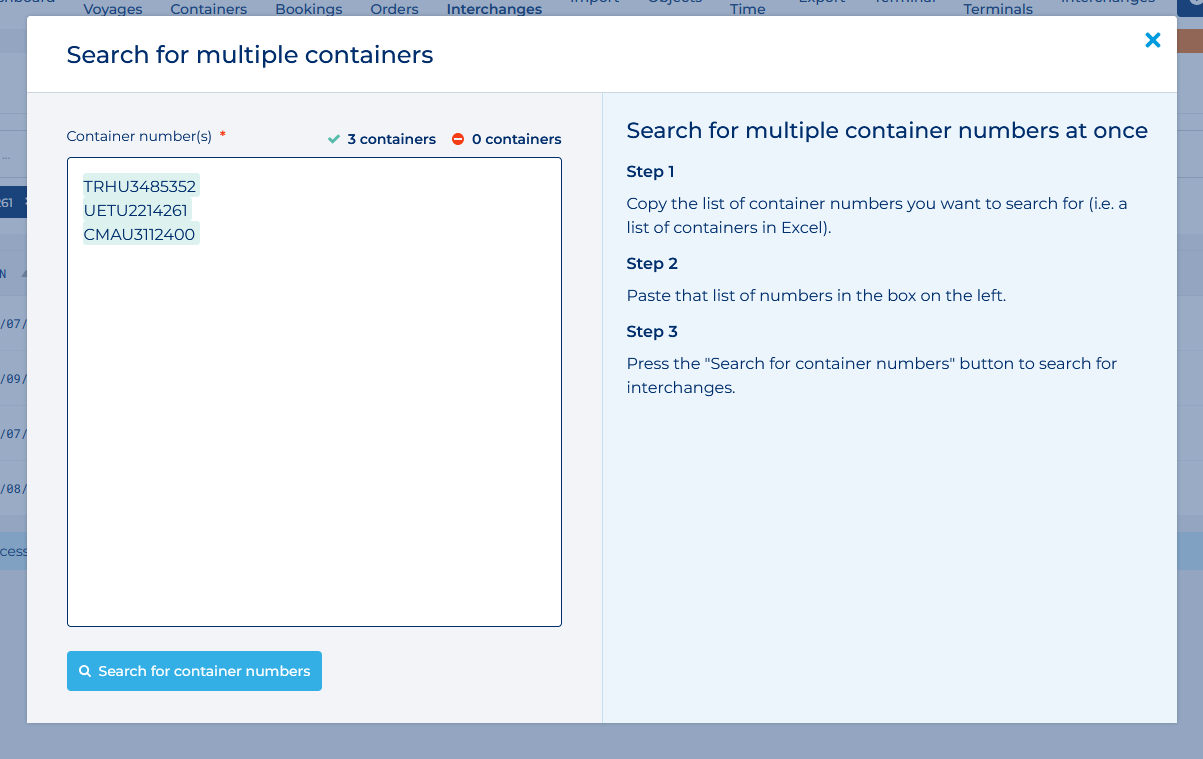
After searching for a container number, if we have the interchange available you will see the following information:
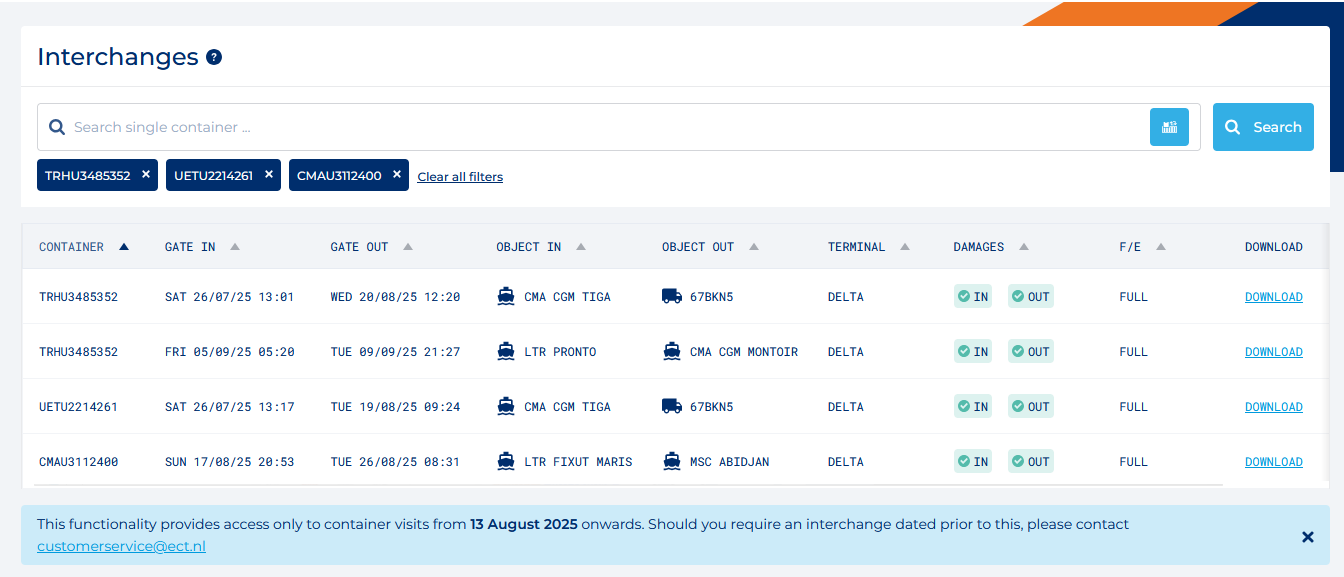
Once downloaded you can open the PDF in one of your favourite PDF readers.
The PDF is split into three segments.
The general segment contains the following information:
The Inbound segment contains the following information:
The Outbound segment contains the following information:
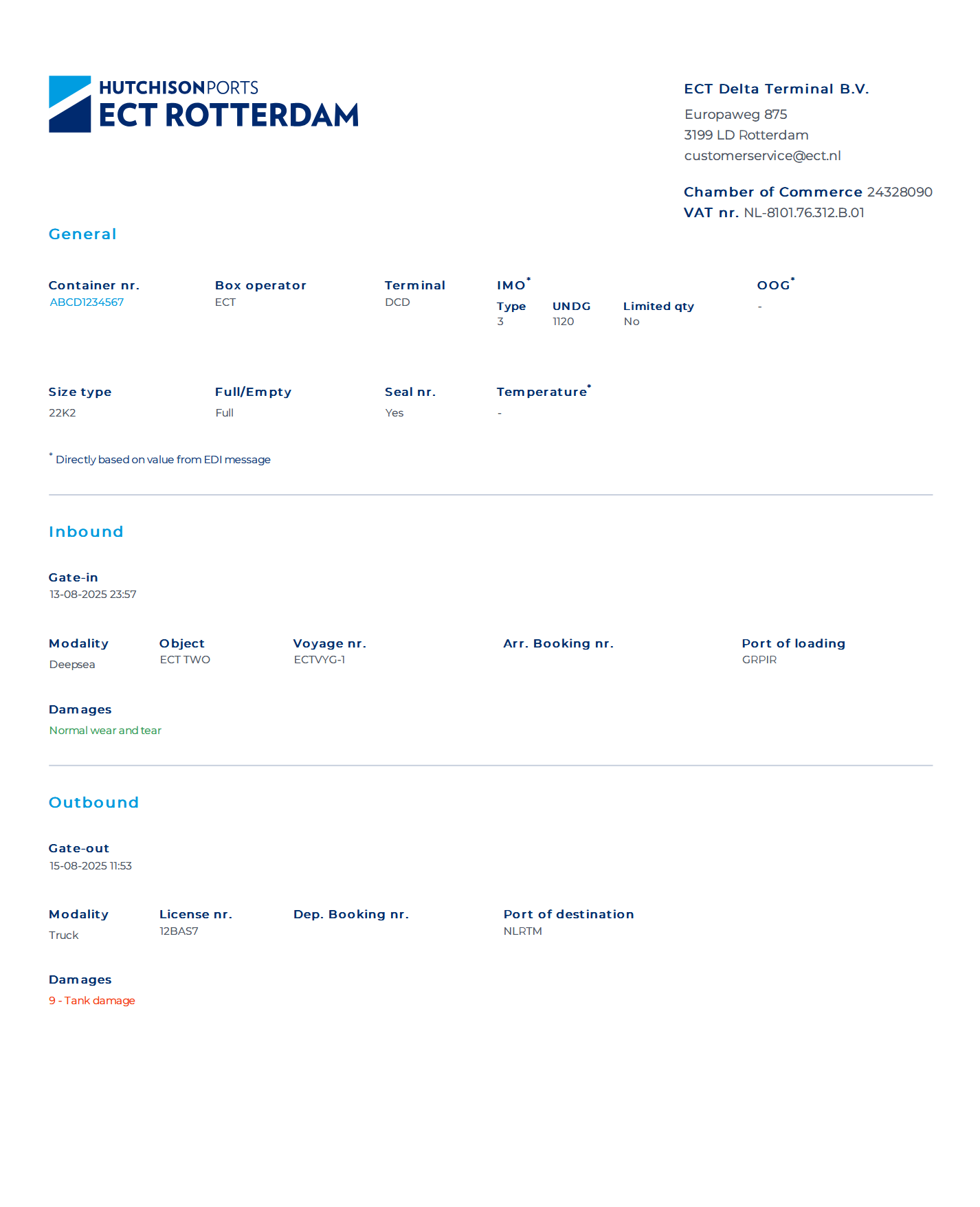
Free companies are able to search for containers and download interchanges for free if the interchanges are less than 30 days old. You will have full access to all of these interchanges and data.
For interchanges that are older than 30 days it's possible to unlock these interchanges for a fee.
The overview shows the current price or status in the "Price" column.
To unlock an interchange that is older than 30 days old you can start the order process by selecting the interchanges you would like to unlock on the left, or click the purchase button on the right of the interchange.
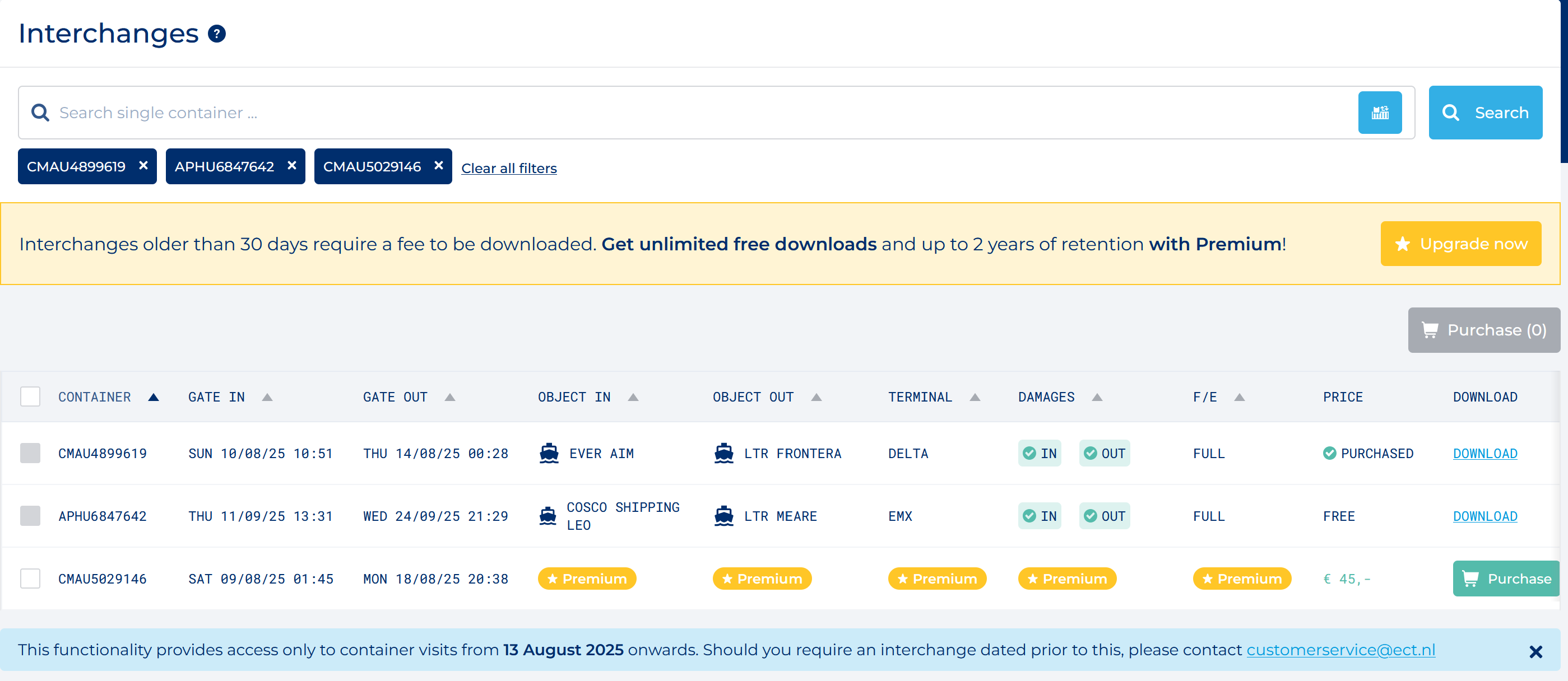
It's possible to unlock a single interchange by clicking on the "Purchase" button on the right hand side. An alternative is to select one interchange by clicking on the checkbox on the left and clicking on "Purchase" to the top-right.
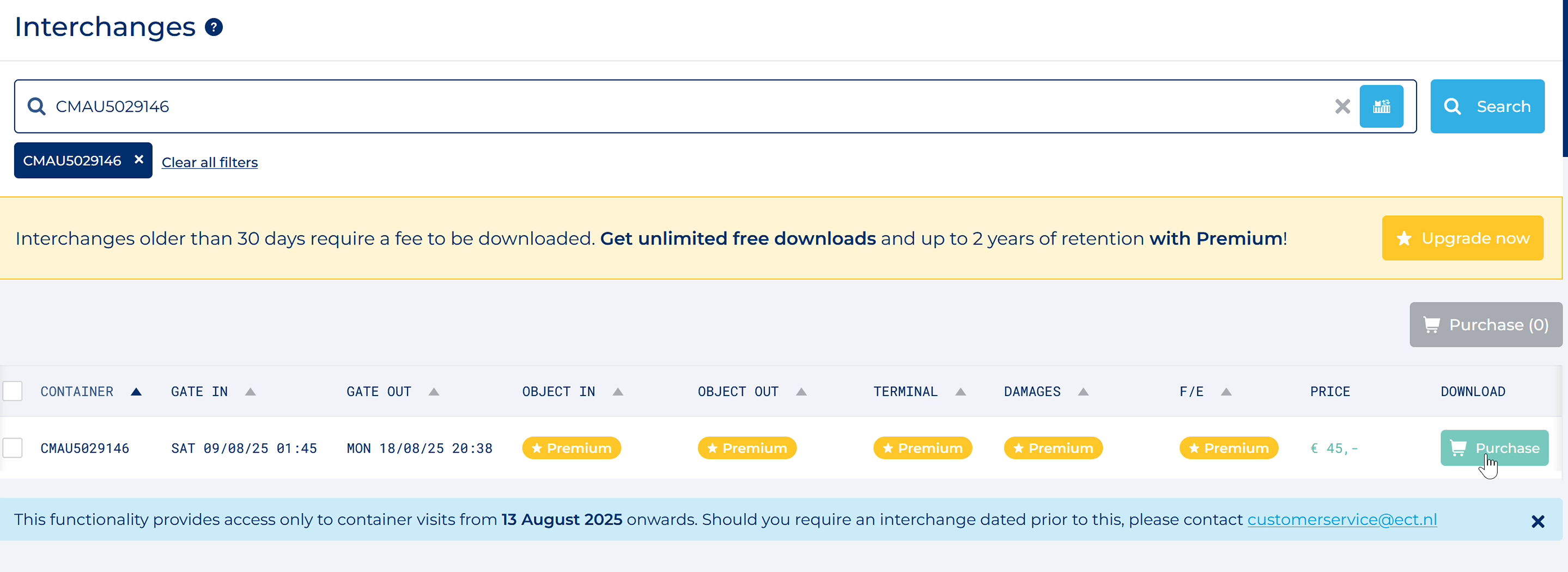
If you'd rather, you can unlock up to 100 interchanges simultaneously by clicking on the checkboxes on the left or click the "select all" checkbox in the top-left.
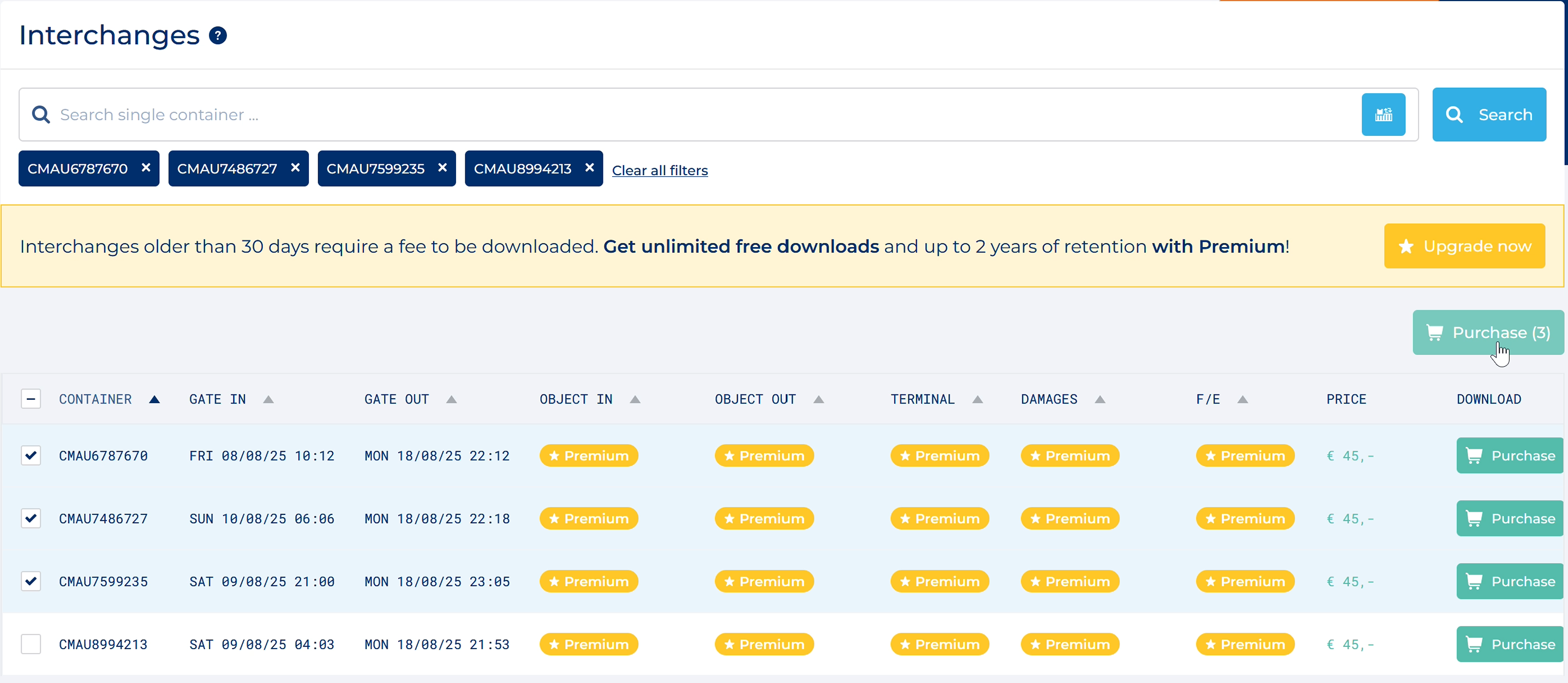
After clicking on Purchase you'll be redirected to the order summary. On the left you must acknowledge the terms & conditions to process the order. On the right you can see an overview of interchanges you are about to unlock. This summary includes an overview of container numbers, the Gate-in time for the selected containers and the price for each interchange.
Finally the total price, excluding VAT, is shown at the bottom of the summary.
To unlock interchanges, ECT only supports payment by bank transfer. An invoice will be sent automatically every monday that contains all the interchange purchases that were made the week prior.
ECT does not process any order without acknowledging the terms & conditions and clicking the "Order and pay" button.
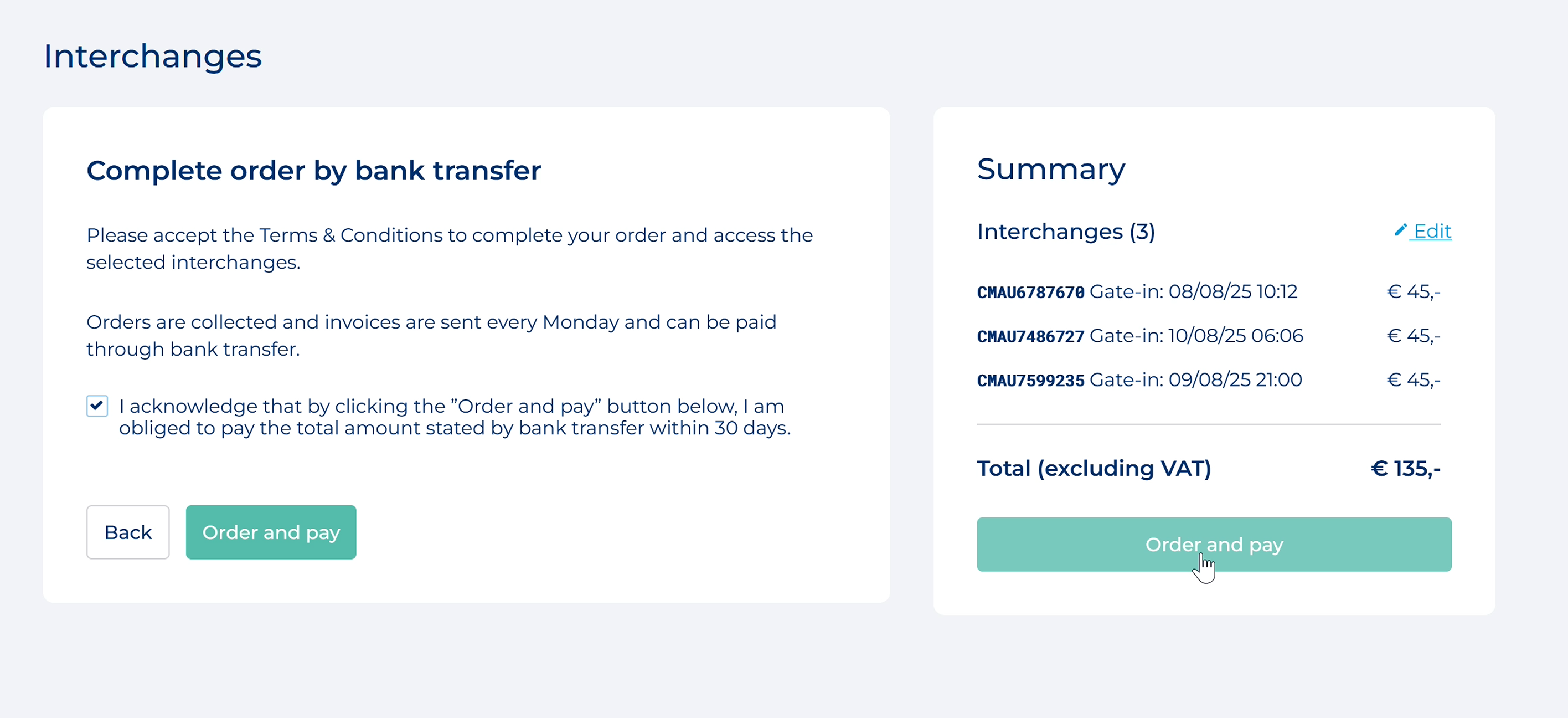
After processing your order you will receive an email with the order confirmation.
The order confirmation will include the order number and an overview of Container numbers with Gate-in times.
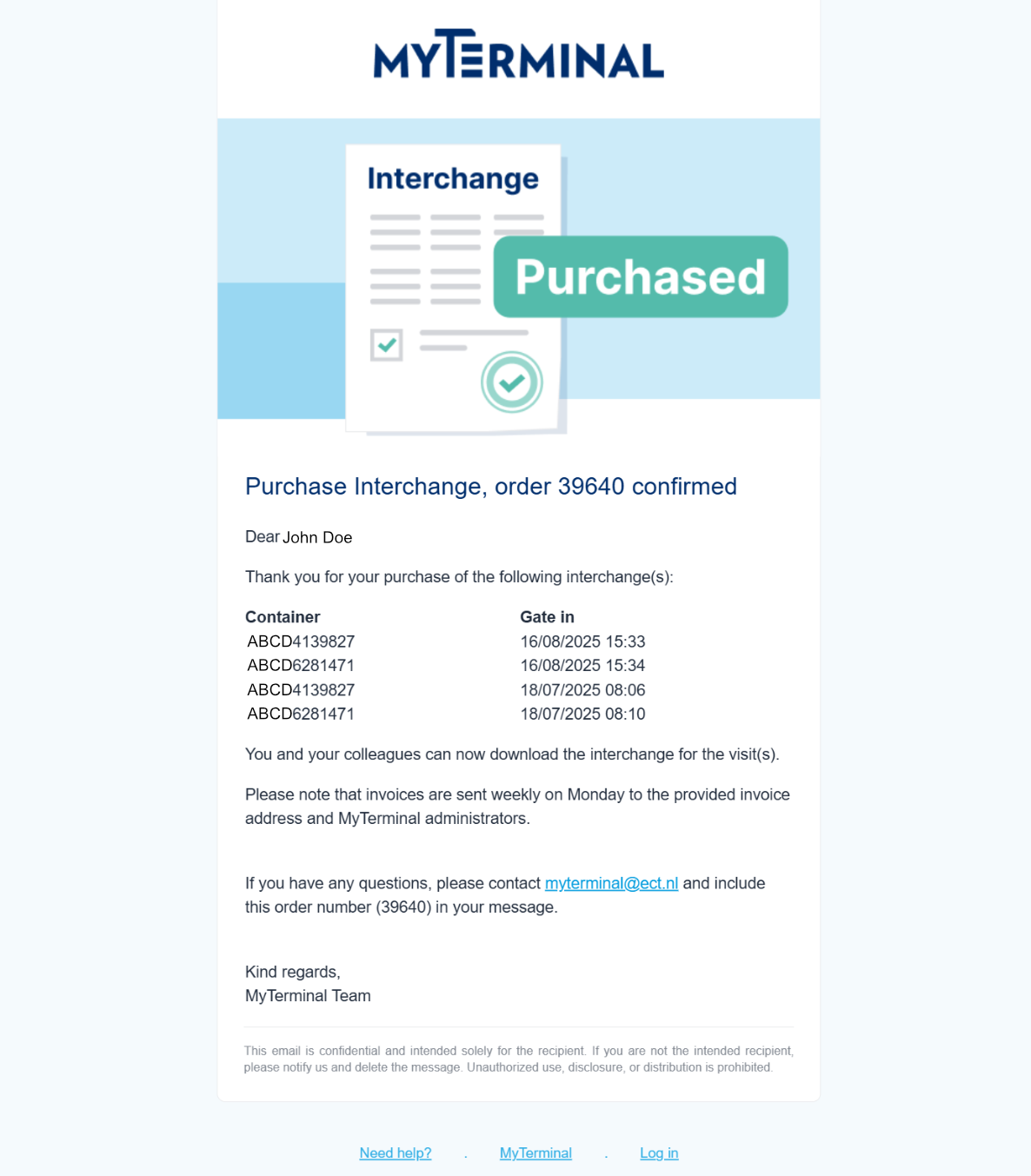
ECT retains all interchanges that have been unlocked for a maximum of 2 years.
After unlocking an interchange everyone in your company can immediately access and download the interchange for no additional cost.