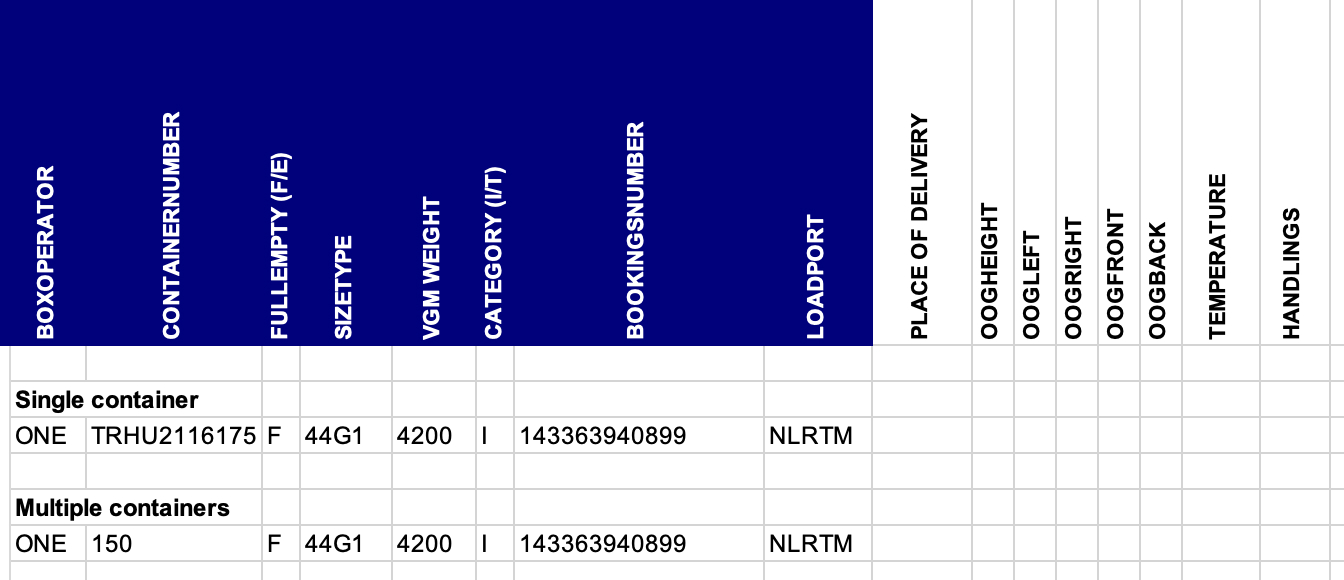Please note: Only available for users with the 'Load/discharge' permission enabled.
To upload one Load/discharge order, click the 'Create an order' button and choose ‘Load/discharge order’ on the My Orders page.


Before the order is submitted, the system will check the file to ensure that no errors are present. If errors are found in the submitted file, you will receive a list indicating which cells are incorrect. Correct the indicated cell(s) and upload the file again.

Within the template file, there are two tabs: 'loadorder' and 'dischargeorder.' The blue-highlighted table headers are required to submit your order, while all the others are optional.
When you need to submit multiple containers with identical specifications, you can simply enter this information in a single row and specify the quantity of containers in the 'container' field.