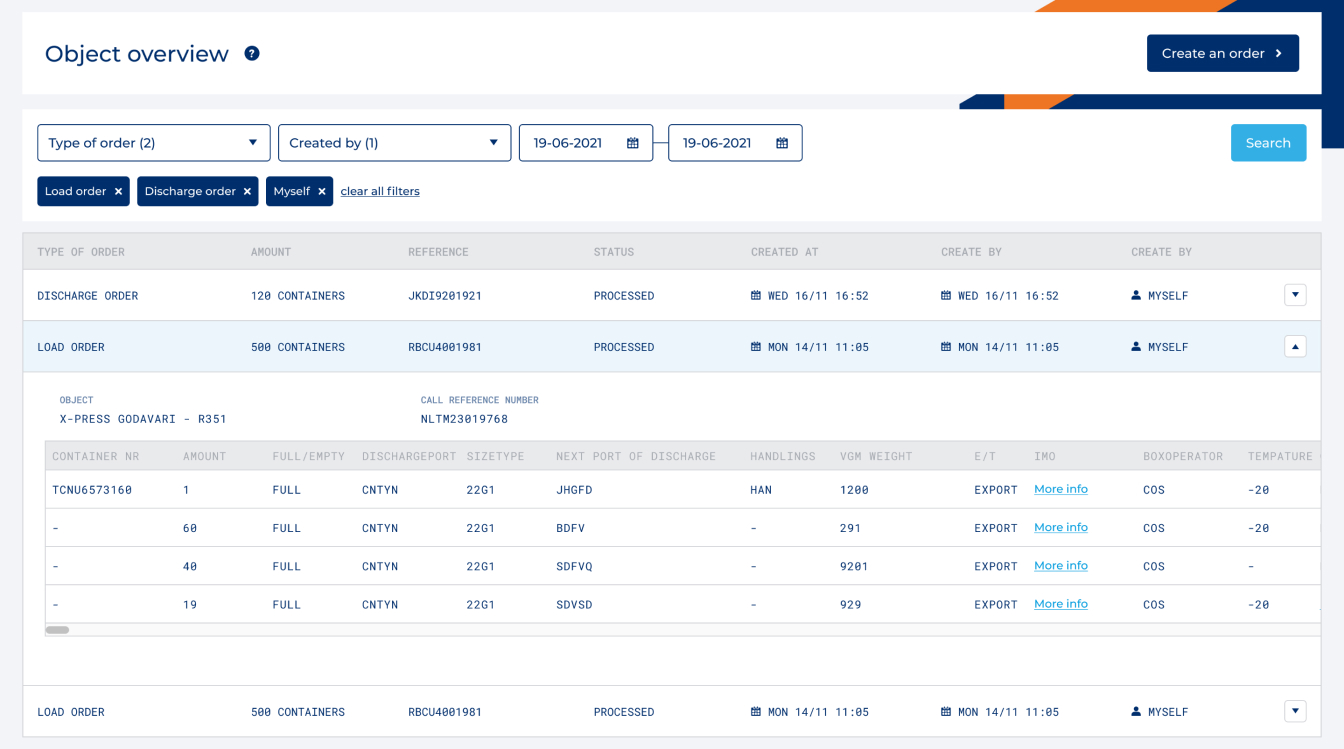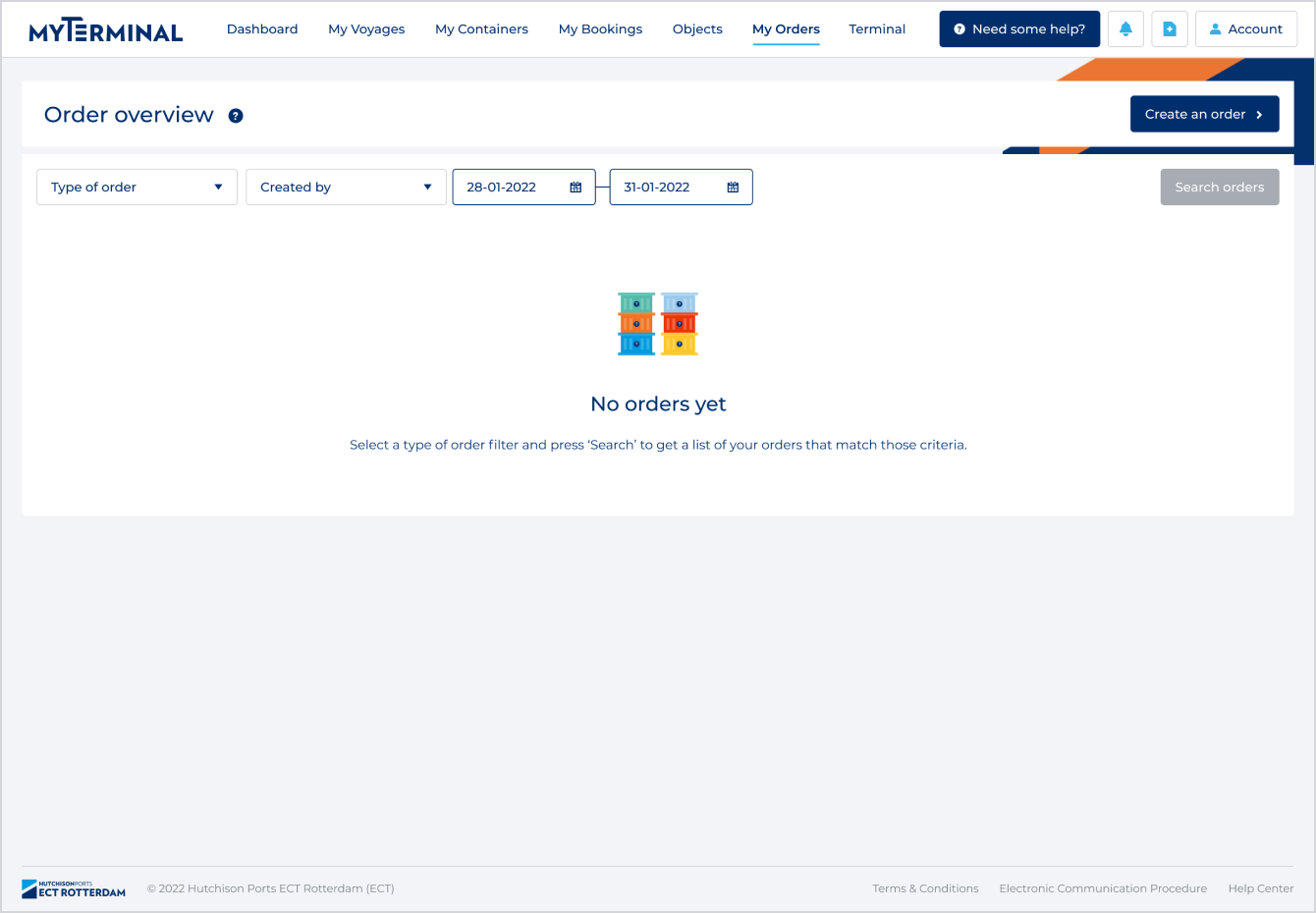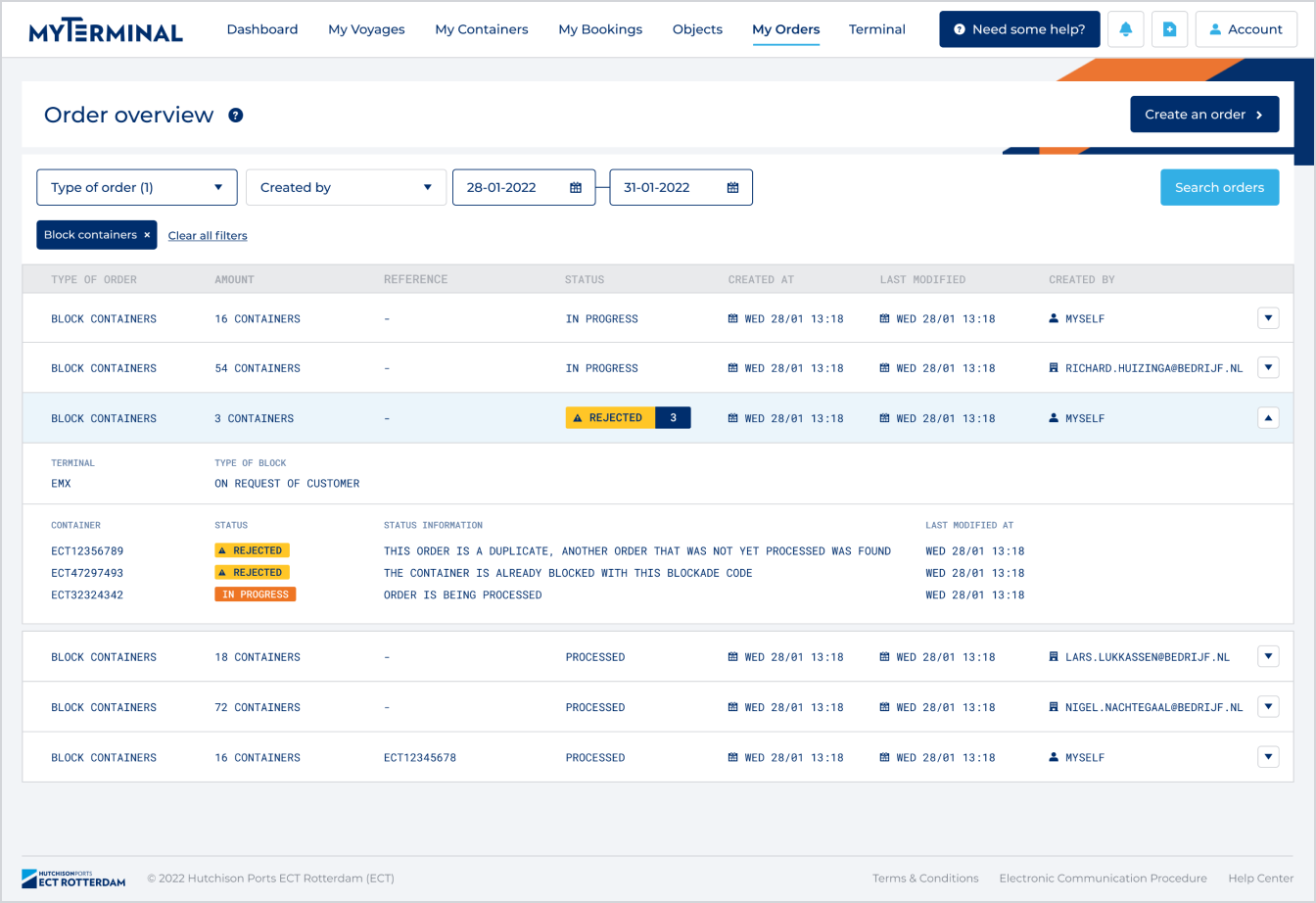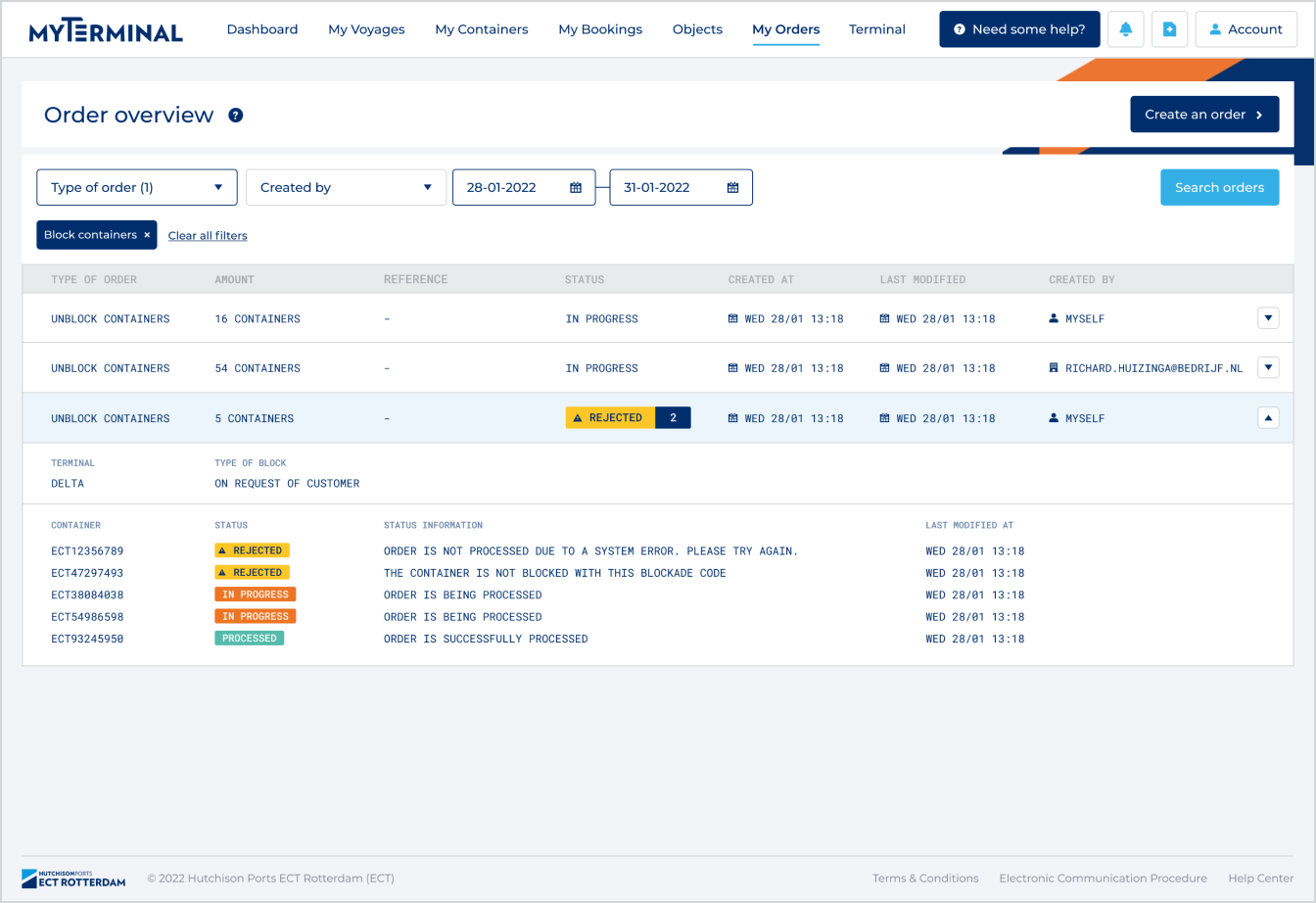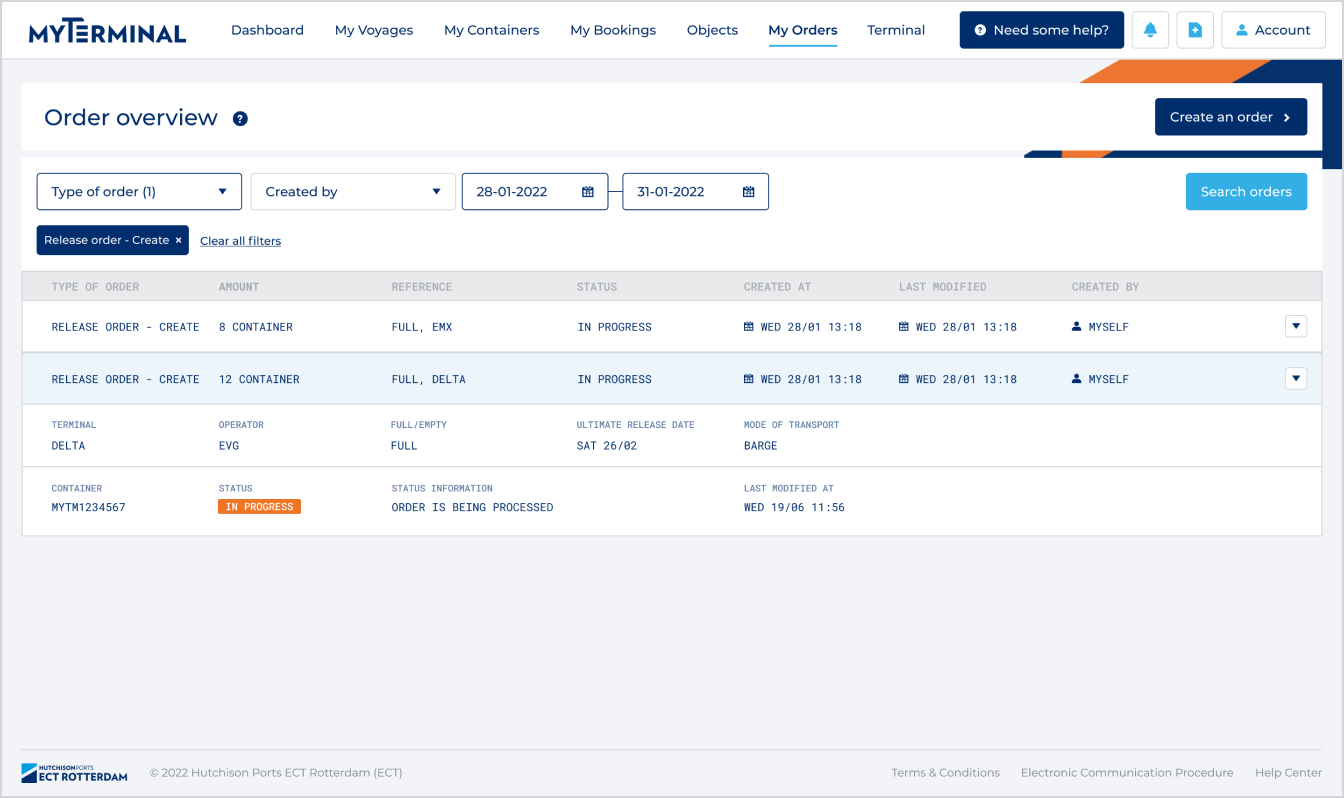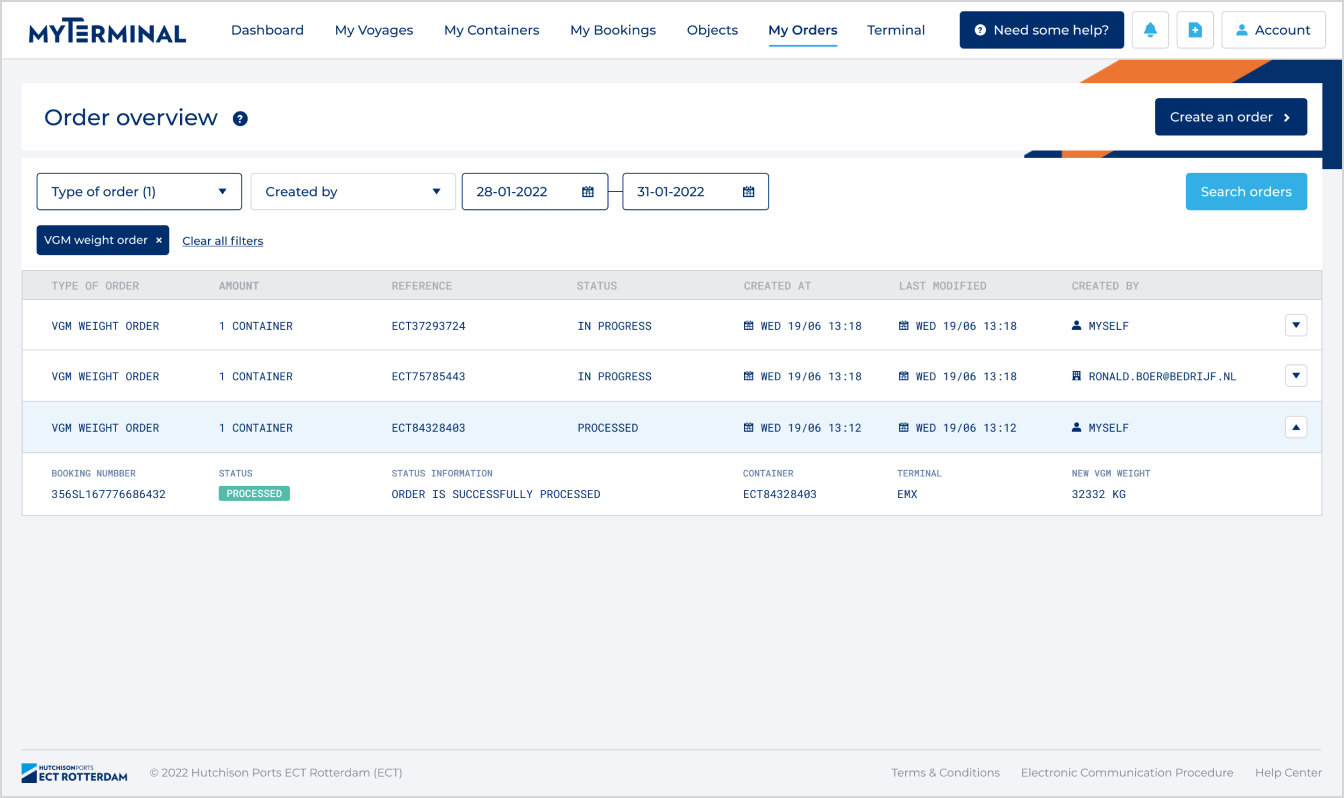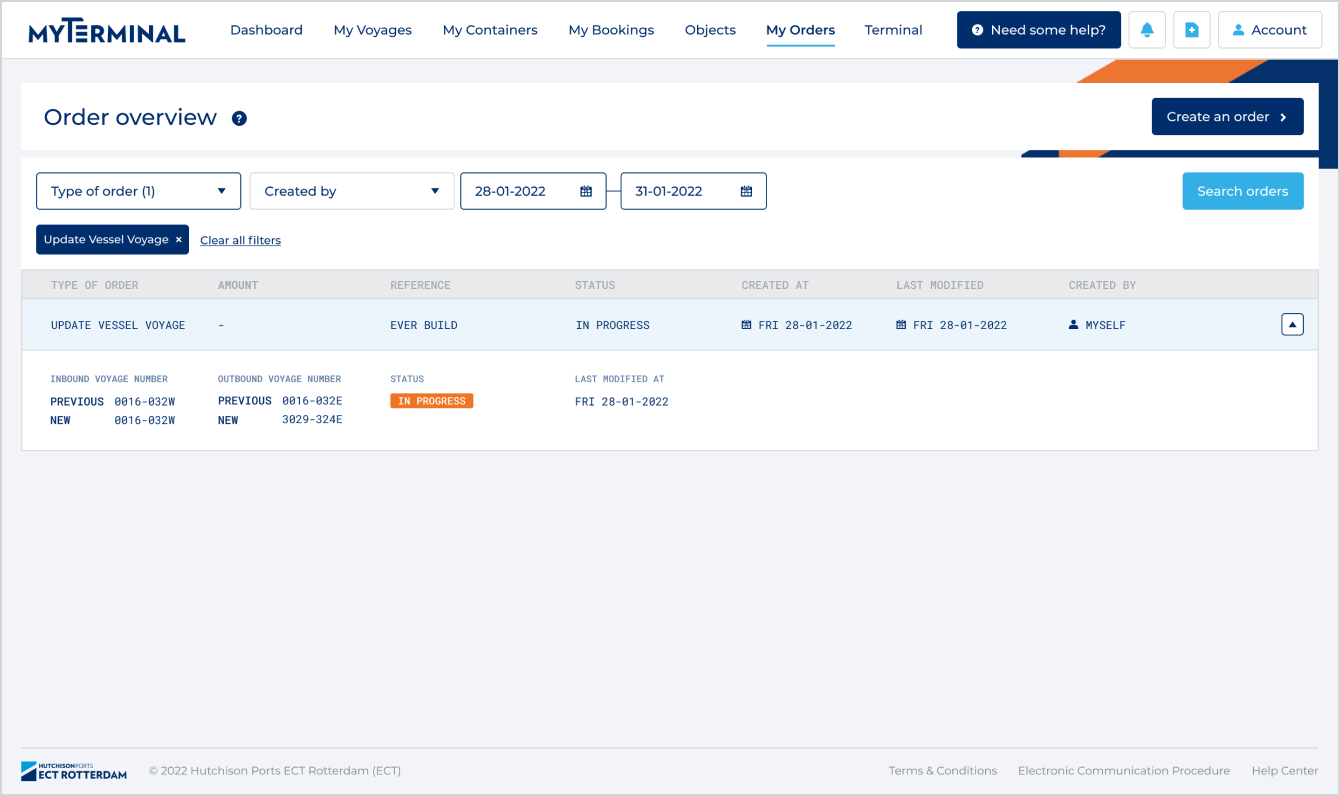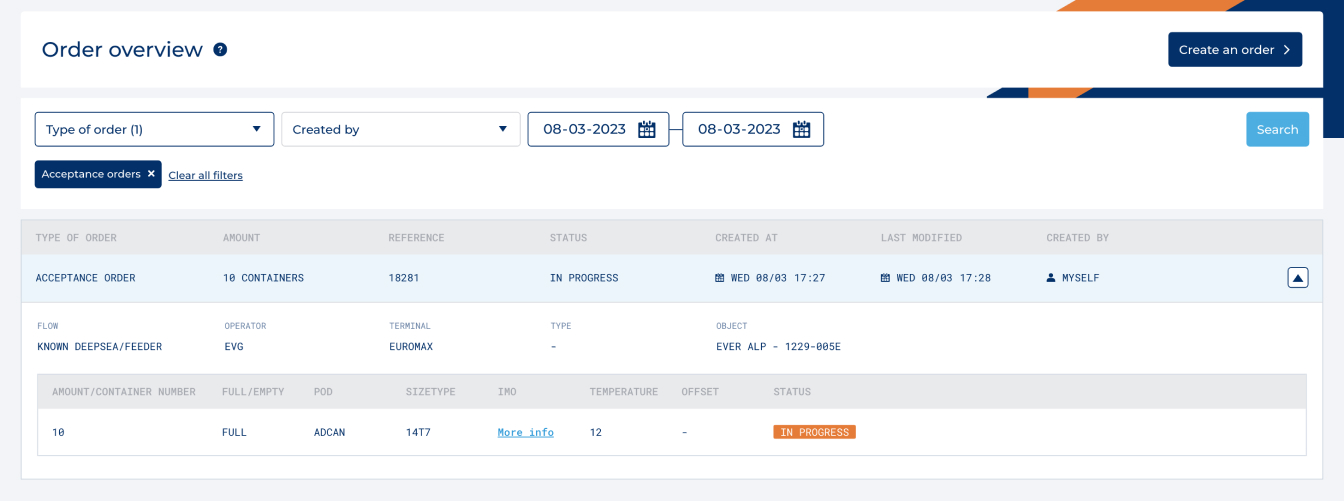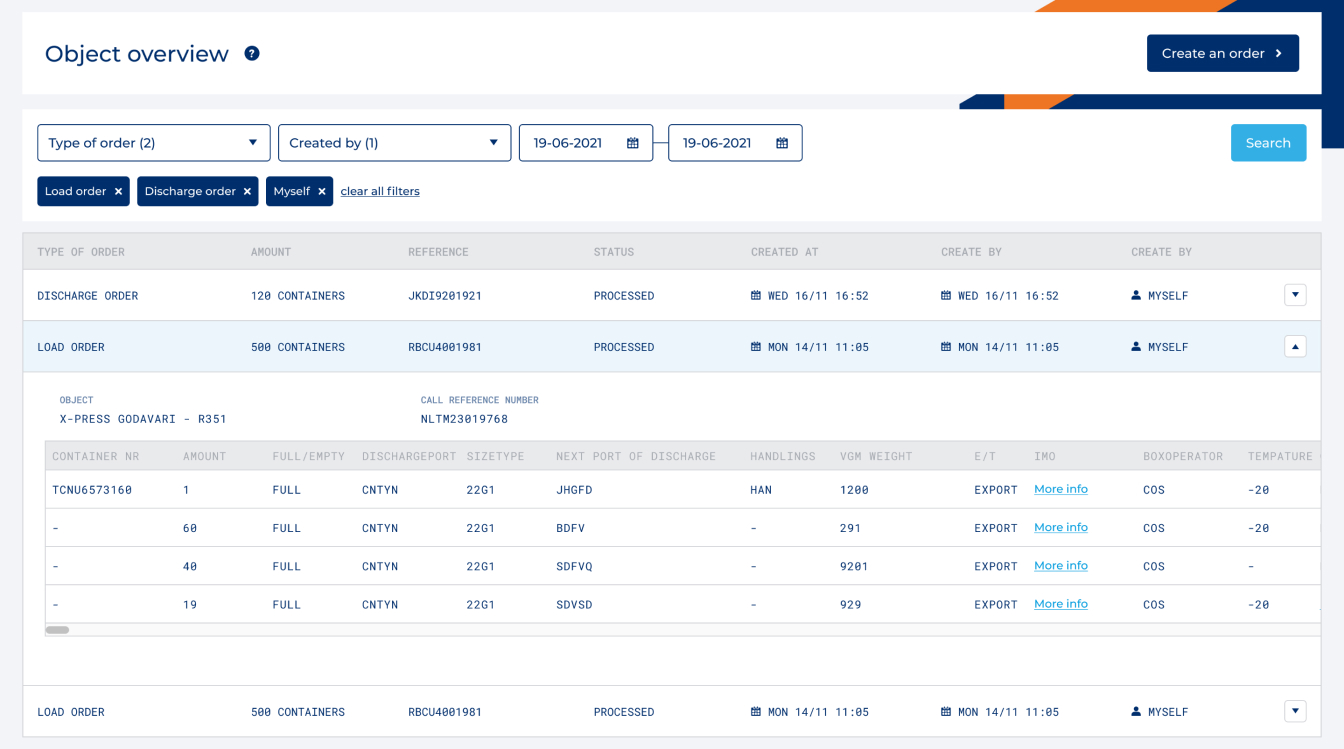My Orders
Please note: The 'My Orders' page is only available for users with one of the 'Order' permissions enabled.
Create an order
You can create an order at My Orders. You can find more information for every order on separate pages in our Help Center:
Block and unblock containers Read more
Create and cancel releases Read more
Acceptance order Read more
VGM weight Read more
Update Vessel Voyage Read more
Add Partner(s) Read more
Load/discharge order Read more
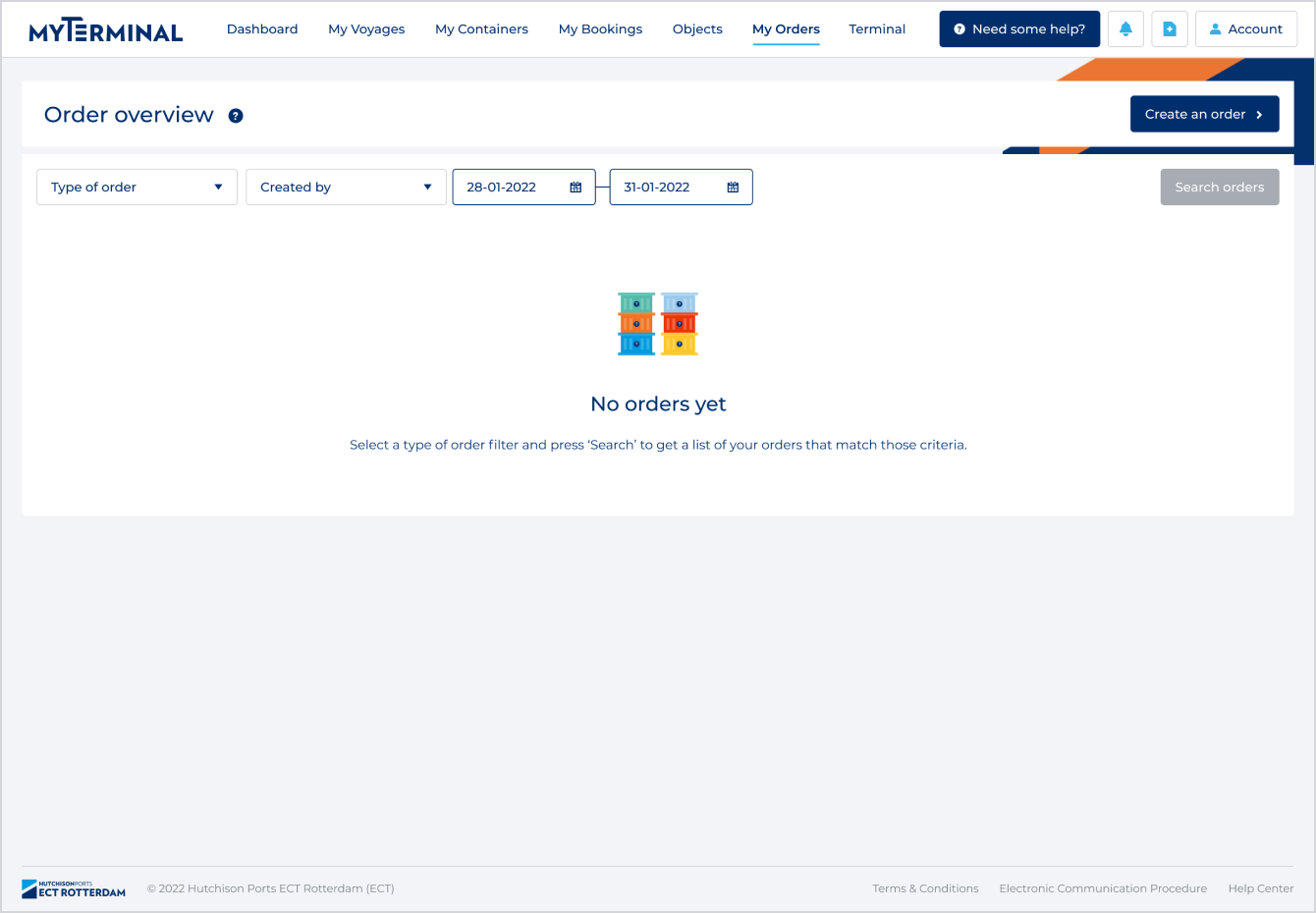
Overview - Search for orders
You can search for orders in the 'Order overview', which enables you to retrieve the latest status of orders within your MyTerminal company. Use the following filters and click 'Search' to generate an overview:
- Type of order (mandatory): 'Add partner', 'Block containers', 'Unblock containers', 'Release order - Create', 'Release order - Cancel', 'Update Vessel Voyage' or 'VGM weight order'
- Created by: Choose 'Everyone within my organization' if you want to see all orders or 'Myself' if you only want to see orders that you created
- Date: Make a selection of the dates on which you want to filter the results (max. 90 days in the past)
Order overview - Information in overview
In the order overview, the following columns are available:
- Type of order: 'Add partner', 'Block containers', 'Unblock containers', 'Release order - Create', 'Release order - Cancel', 'Update Vessel Voyage' 'VGM weight order, 'Acceptance order', or 'Load/discharge order'.
- Amount: The amount of containers in the order
- Reference:
- If the Block, Unblock, or VGM order contains only 1 container, the container number is shown
- For Release orders, the Full/Empty indicator and main terminal are shown
- For Add Partner orders, the vessel name and voyage id are shown
- Status:
- Processed: All containers in the order have been successfully processed
- Rejected: One or more containers in the order have been rejected. The number indicates how many containers are rejected.
- In Progress: One ore more containers in the order are still being processed
- Created at: Creation date of the order
- Last modified: Date and time on which containers in the order have last been modified. For example if a previously unknown container has become known.
Order overview - Block containers
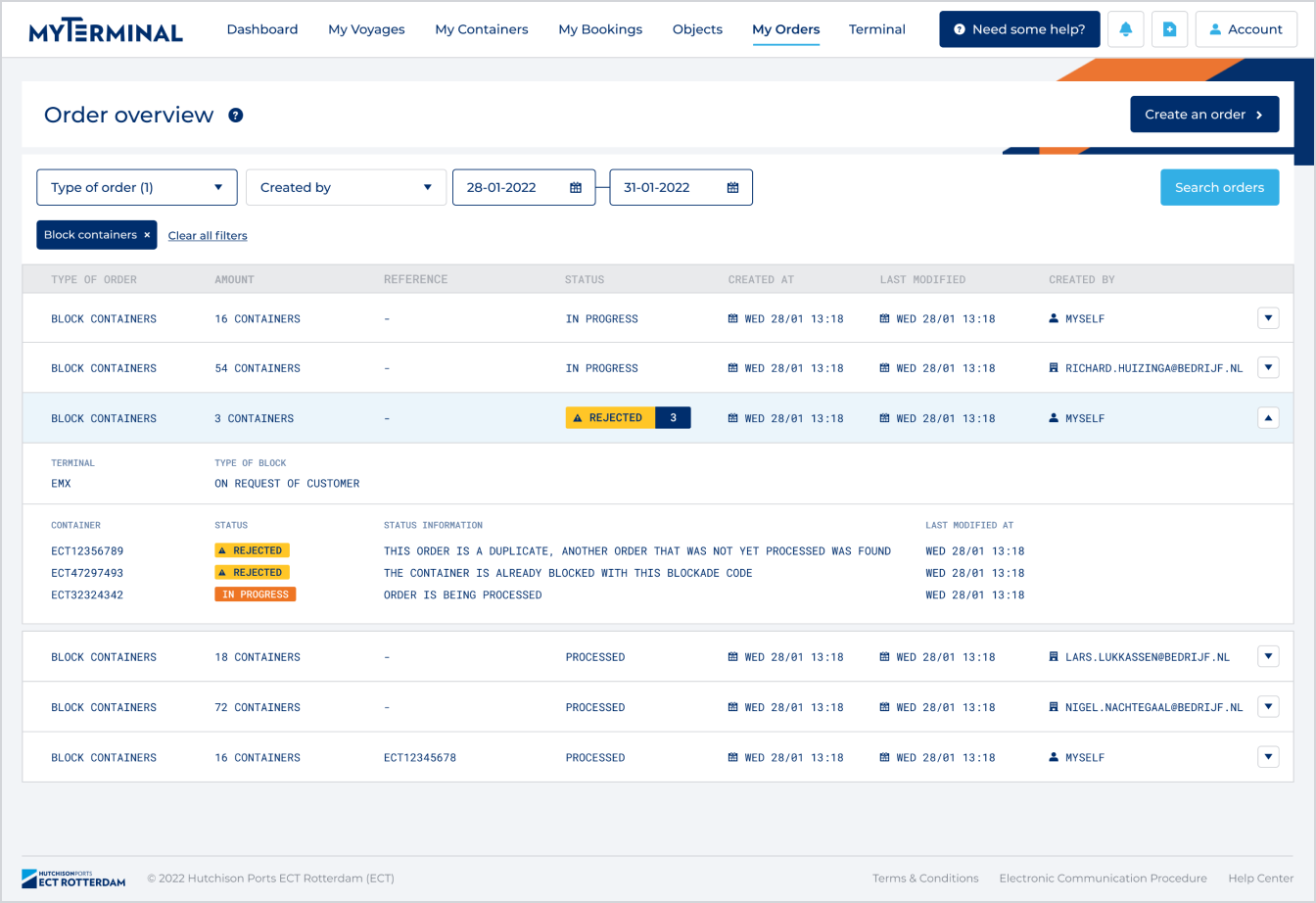
Click on the row of a 'Block containers' order to see the following detailed information:
- Terminal: The main terminal for the containers in the order (DCD or EMX)
- Type of block: The type of block on the containers in the order (On request of customer or Off hire)
- Container: All container numbers in the order
- Status: The status of each container, which can be 'Processed', 'In Progress', or 'Rejected'
- Status information: Additional information about why the order for a container is in a certain status
Order overview - Unblock containers
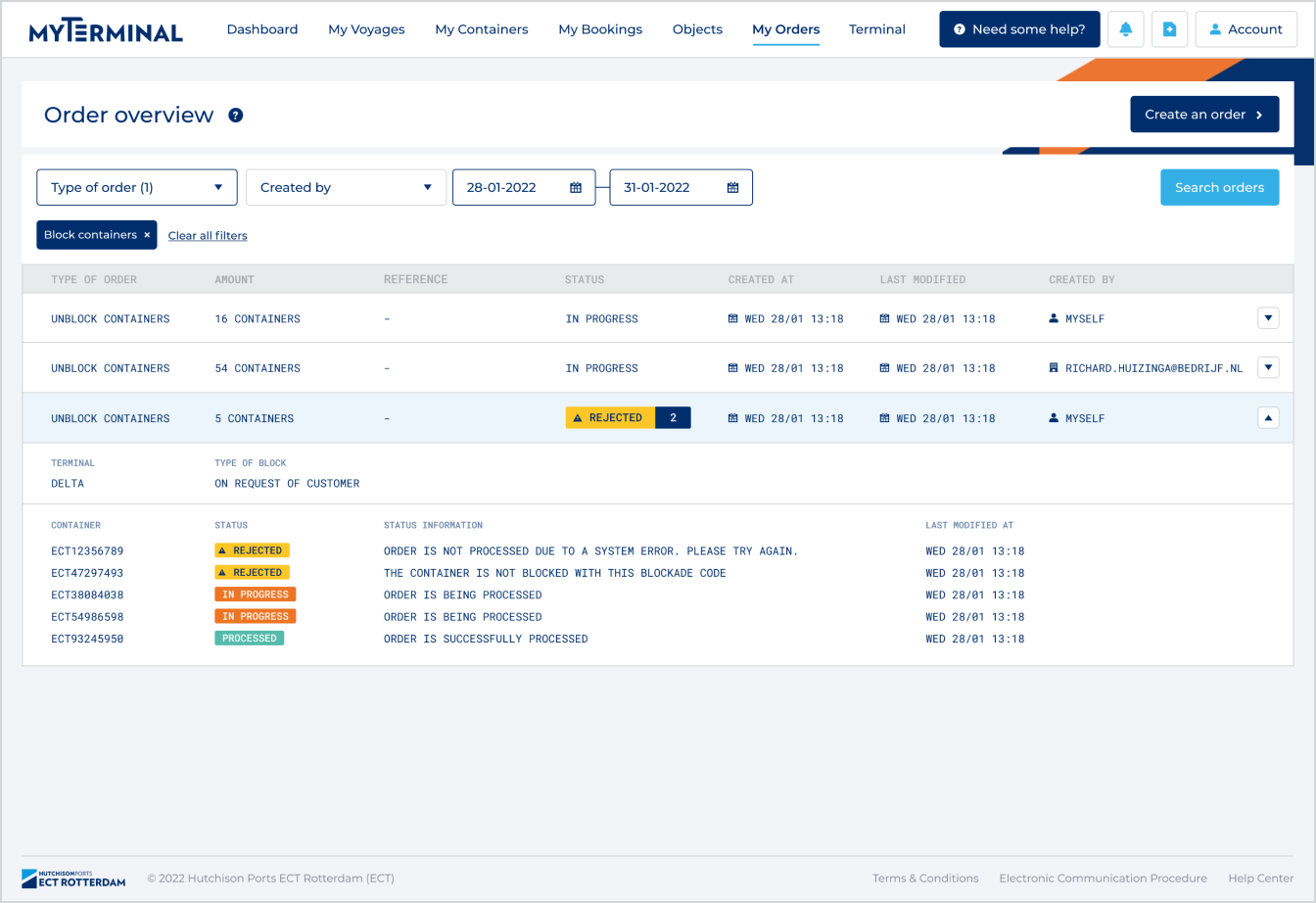
Click on the row of an 'Unblock containers' order to see the following detailed information:
- Terminal: The main terminal for the containers in the order (DCD or EMX)
- Type of block: The type of block on the containers in the order (On request of customer or Off hire)
- Container: All container numbers in the order
- Status: The status of each container, which can be 'Processed', 'In Progress', or 'Rejected'
- Status information: Additional information about why the order for a container is in a certain status
Order overview - Release order - Create
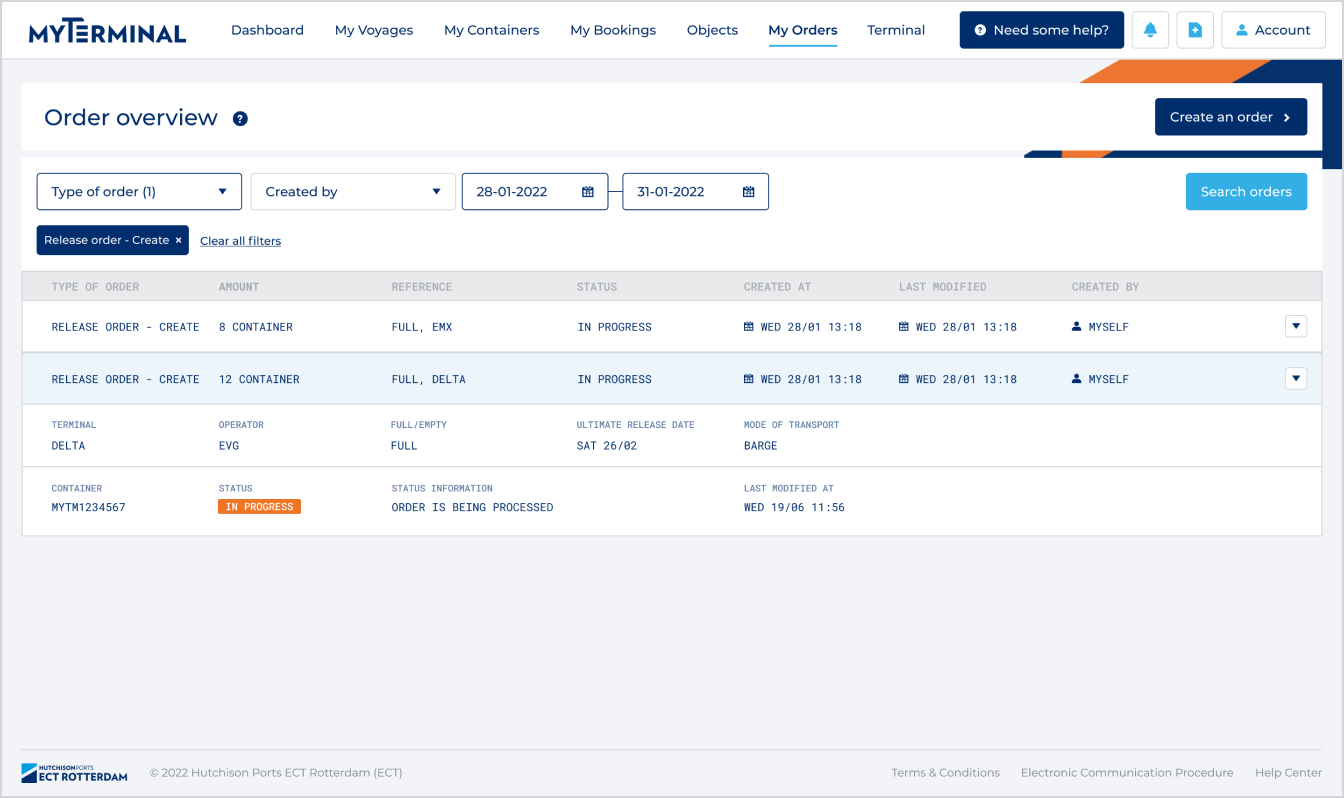
Click on the row of a 'Release order - Create' item to see the following detailed information:
- Terminal: Main terminal of the container (DCD or EMX)
- Operator: Operator code of the container
- Full/Empty: Whether the release is created for Full or Empty containers
- Ultimate release date: The release is created to be valid until this date
- Mode of transport: Barge, Vessel, Rail, Truck, or Not applicable
- Container: The container number(s) of all containers in the release order
- Status: The status of each container, which can be 'Processed', 'In Progress', or 'Rejected'
- Status information: Additional information about why the order for a container is in a certain status
Order overview - Release order - Cancel
Click on the row of a 'Release order - Cancel' item to see the following detailed information:
- Terminal: Main terminal of the container (DCD or EMX)
- Operator: Operator code of the container
- Full/Empty: Whether the release is canceled for Full or Empty containers
- Container: The container number(s) of all containers in the release order
- Status: The status of each container, which can be 'Processed', 'In Progress', or 'Rejected'
- Status information: Additional information about why the order for a container is in a certain status
Order overview - VGM weight order
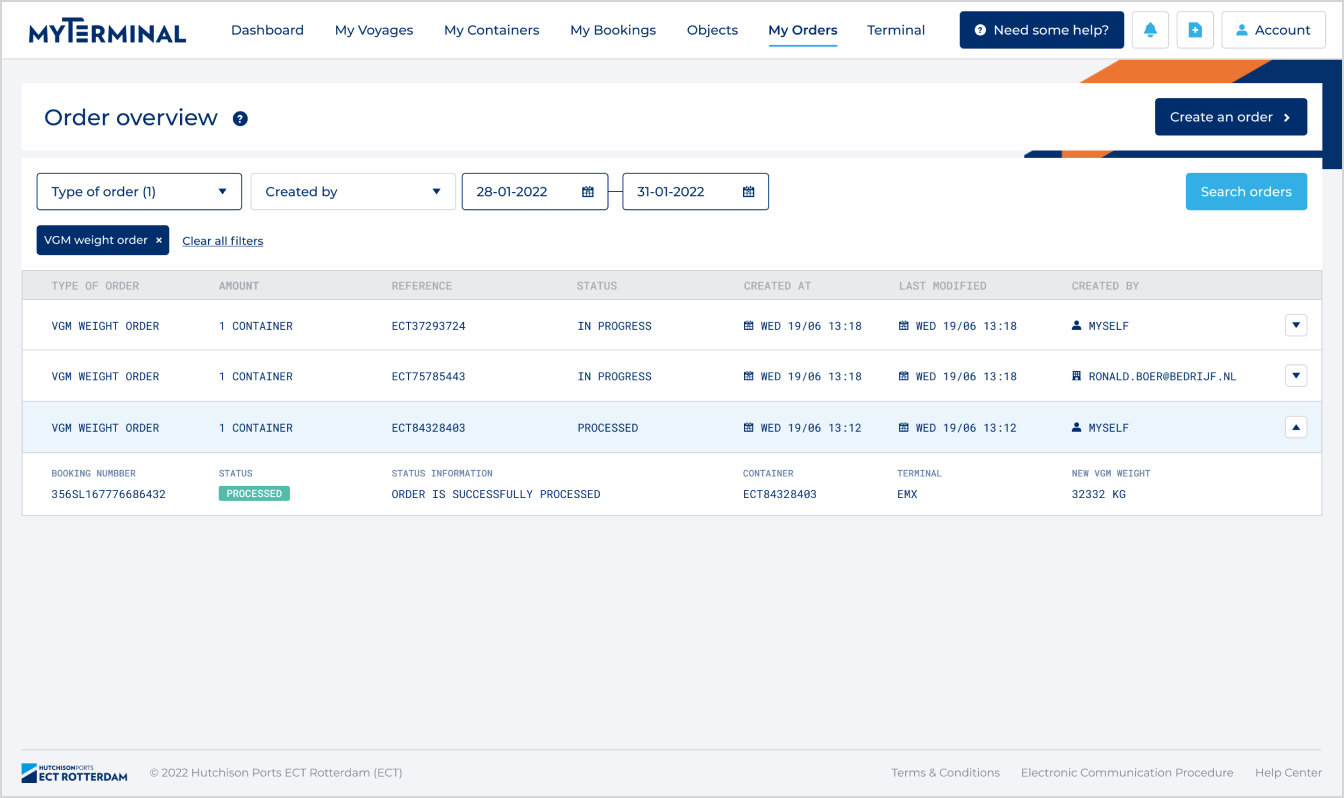
Click on the row of a 'VGM weight' order to see the following detailed information:
- Booking number: The number of the booking to which the container belongs
- Container: Container number
- Terminal: Main terminal of the container (DCD or EMX)
- New VGM weight: The new VGM weight that has been submitted in the order
- Status: The status of each container, which can be 'Processed', 'In Progress', or 'Rejected'
- Status information: Additional information about why the order for a container is in a certain status
Order overview - Update Vessel Voyage
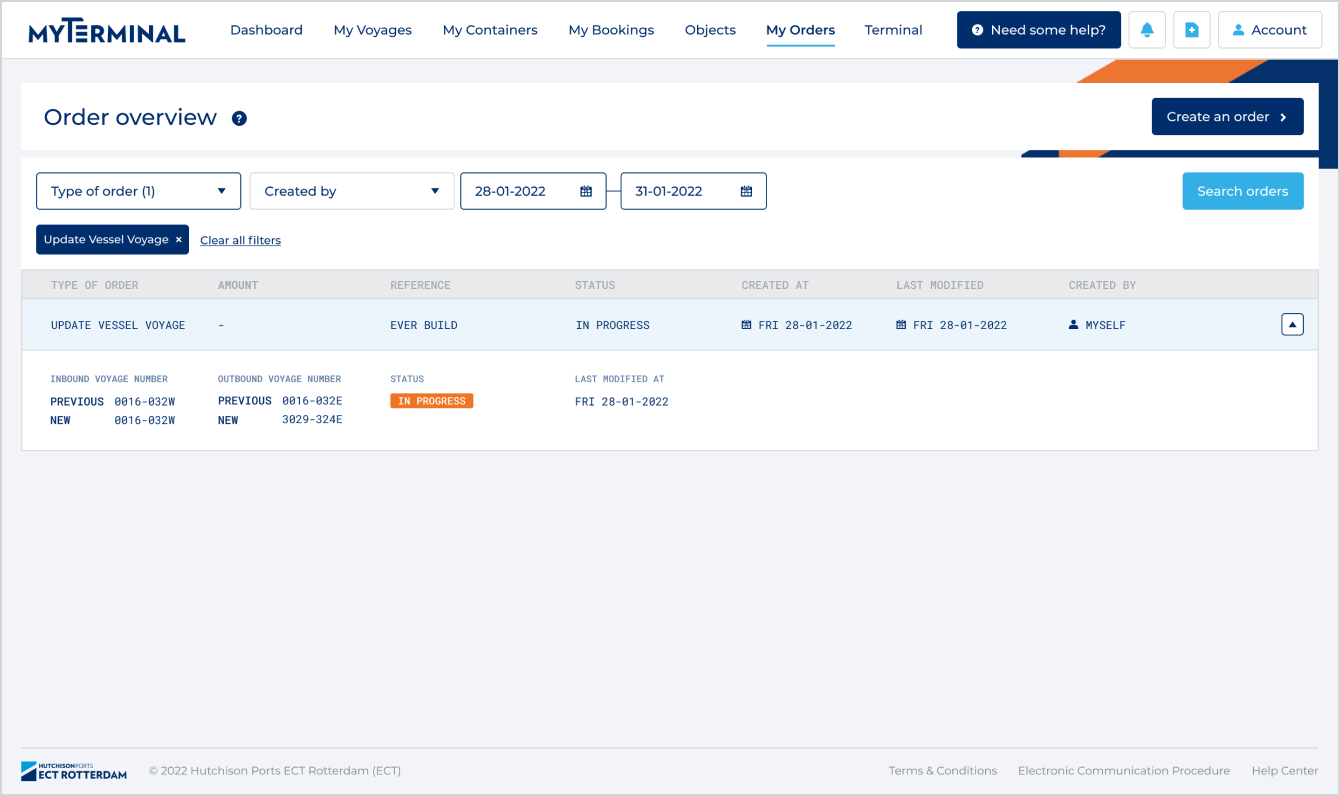
Click on the row of a 'Update vessel voyage' item to see the following detailed information:
- Inbound Voyage Number: the old and the new voyage number
- Outbound Voyage Number: the old and the new voyage number
- Status:
- Processed: The voyage numbers are successfully updated
- In progress: The system is still processing the new voyage numbers
- Rejected: The new voyage numbers can be rejected for the following reasons:
- The voyage numbers are updated via another process
- There is an unexpected system error
Order overview - Acceptance Order
Click on the row of a ‘acceptance order’ to see the following detailed information:
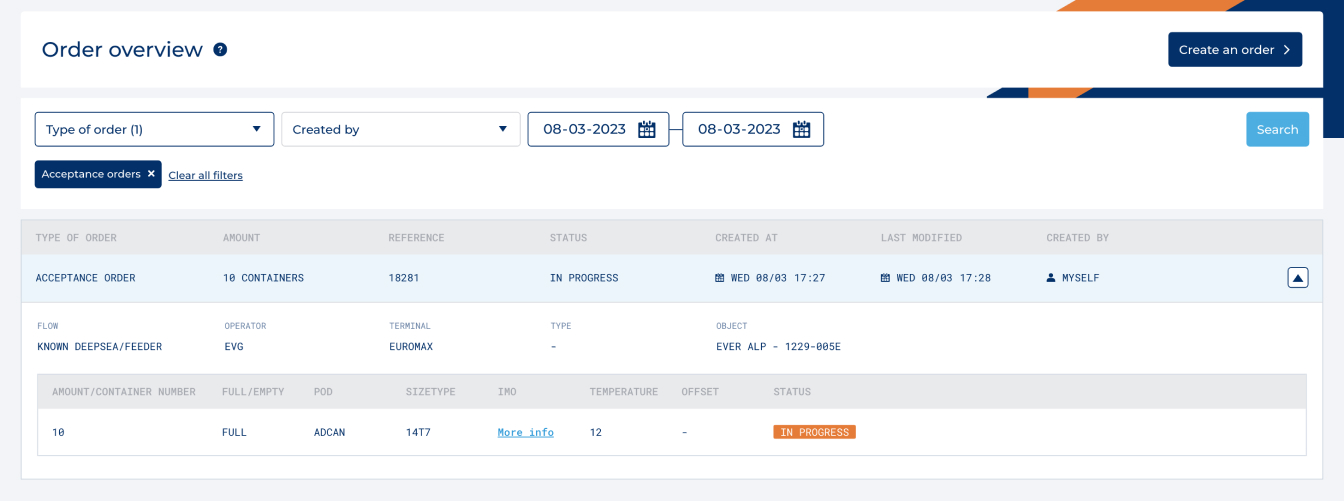
- The flow: Known, unknown, continental, empty container pool
- Operator
- Terminal: Main terminal of the container (Delta or EMX)
- OPTIONAL: the object related to the acceptance order
- Information of the acceptance order among others: amount container and IMO
- Status: The status of each container, which can be 'Processed', 'In Progress', or 'Rejected'
- Status information: Additional information about why the order for a container is in a certain status
Order overview - load/discharge
Click on the row of a ‘load order’ to see the following detailed information: