This functionality is intended for truck drivers who visit our container terminals.
First step is to connect your CargoCard
Note: When you are logged in with your MyTerminal account, you only need to link it once. Users without a MyTerminal account will need to re-link their CargoCard every 24 hours.
On this registration page you can register for MyTerminal.
If you are a driver employed by a (transport) company then don’t register yourself! Please get in touch with your management or a colleague from the planning department at your office. You can request them to create a MyTerminal company for you.

If you have an active visit you will see this on the homepage and within the visit page, click on ‘Show current visit’. All personal information about your trip is located here.
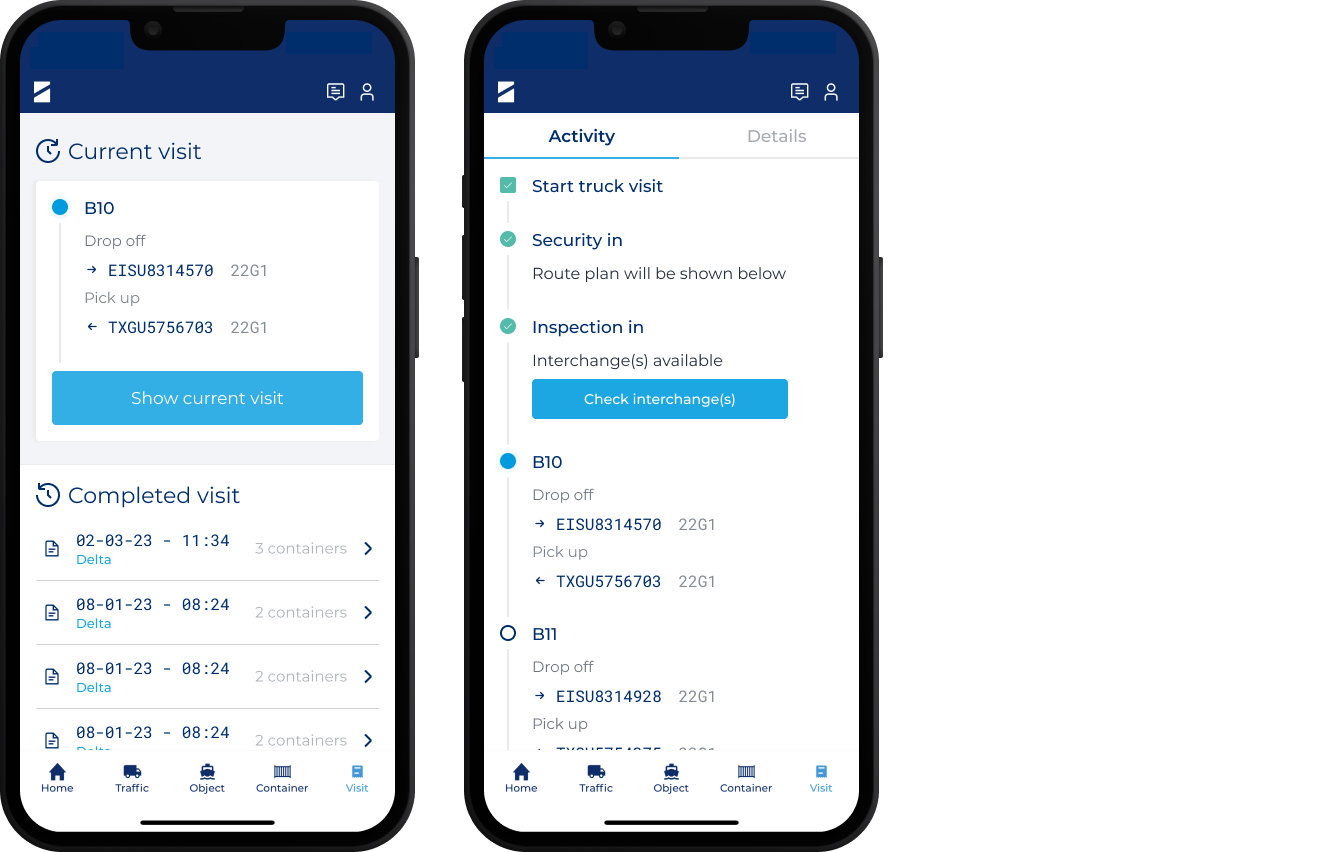
In the ‘Activity’ tab you can see every step of your route plan where we'll guide you through the process points at the terminal. The bullet points in front of every process step mean:
You can receive push notifications (Check out the notfication page to set up notification correctly) in the following situations:
In the ‘Detail’ tab you can find more information about:

If you click on ‘Visit’ you can see all your visits from the last 7 days. Selecting a specific visit opens the 'Detail' tab which includes the interchange(s). The interchanges are also displayed on the MyTerminal website for your planner.

When entering the ECT Delta Terminal you will be able to cancel your current visit up until Inspection In. You can start the cancel procedure by tapping on the “Cancel visit” button near your current step in the ECT app where you will be able to choose between two options.

In case you want to stay on the Terminal but replace your current visit with a different visit you can follow these steps:
In case you want to exit the terminal you can follow these steps:

To cancel a visit please use the intercom at the pedestals located at gate-in. Indicate to the ECT employee if you want to execute a different visit or if you want to exit the terminal. We are working on a feature to cancel your visit directly in the ECT App.