Please note: Import is only available for users with the ‘Import’ permission enabled.
On the Import page of the Free functionality, you can track one Import container at a time.
Please note: this information will not be updated automatically.


If you want to upload multiple containers, use labels, receive notifications and work together with your colleagues and much more, please upgrade to MyTerminal Premium. This is the best choice for professional teams who are looking for advanced insights in their container logistics. You can upgrade to MyTerminal Premium by following the following steps.
Navigate to "MyProfile" by clicking "Account" in the top-right and navigating to "Settings"
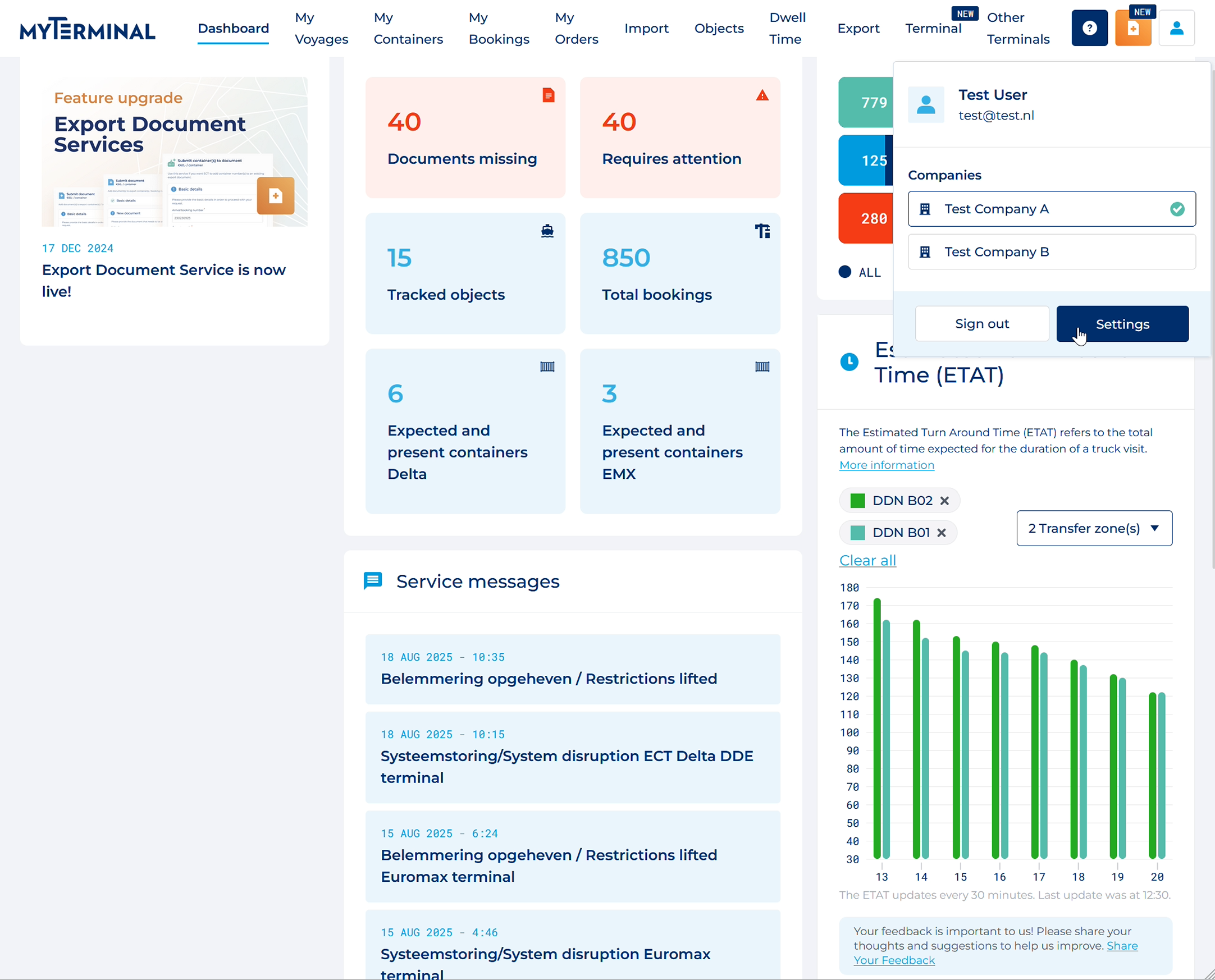
Navigate to your company Subscription settings using the navigation bar on the left
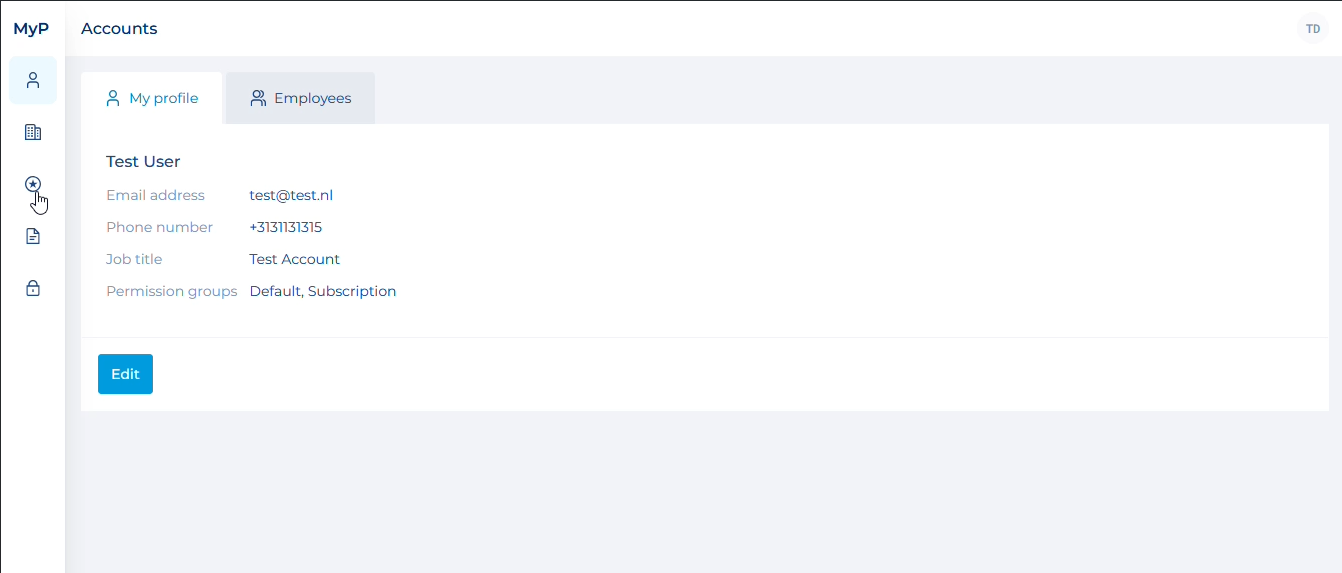
You can now upgrade by clicking the Upgrade now button

