Please note: Adjusting permissions is only possible for MyTerminal Administrators.

A permission group allows you to restrict which MyTerminal features some of your users are allowed to access. In order to navigate to Permissions, click the user icon in the right top corner and click ‘Settings’. Within, ‘Settings’, switch to the ‘Permissions’ tab.
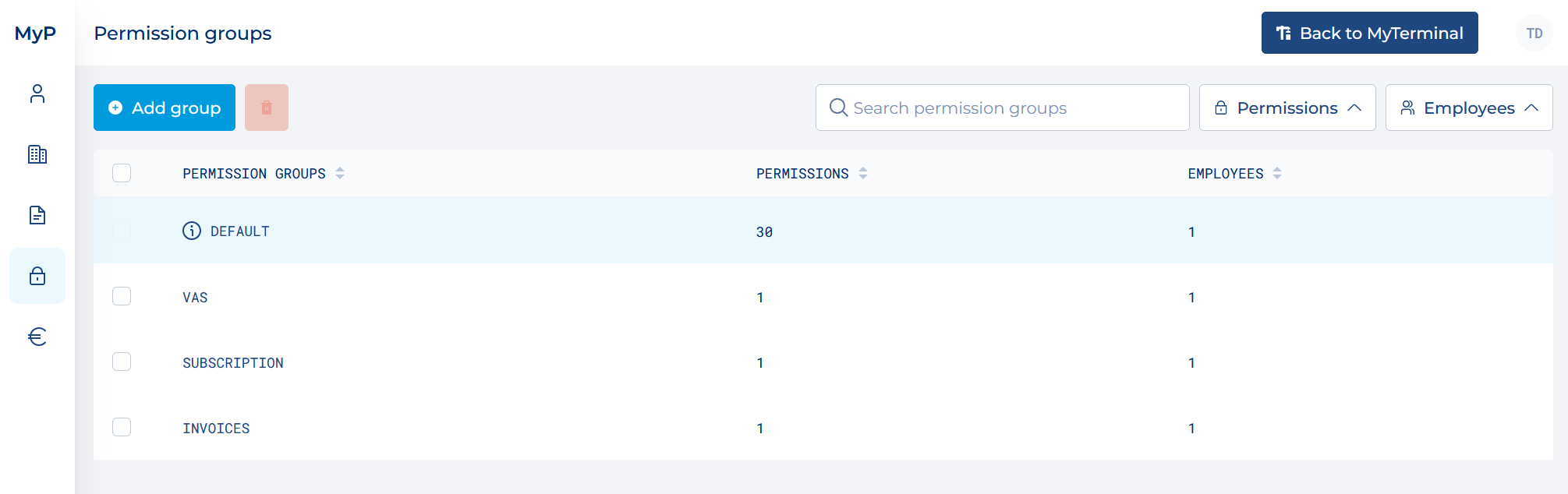
Every MyTerminal company has a Default group. This group grants users access to all of the features for which your company has been authorized. New users are automatically added to this group. You can edit the group name and delete permissions or users from this group, but you cannot delete this group.
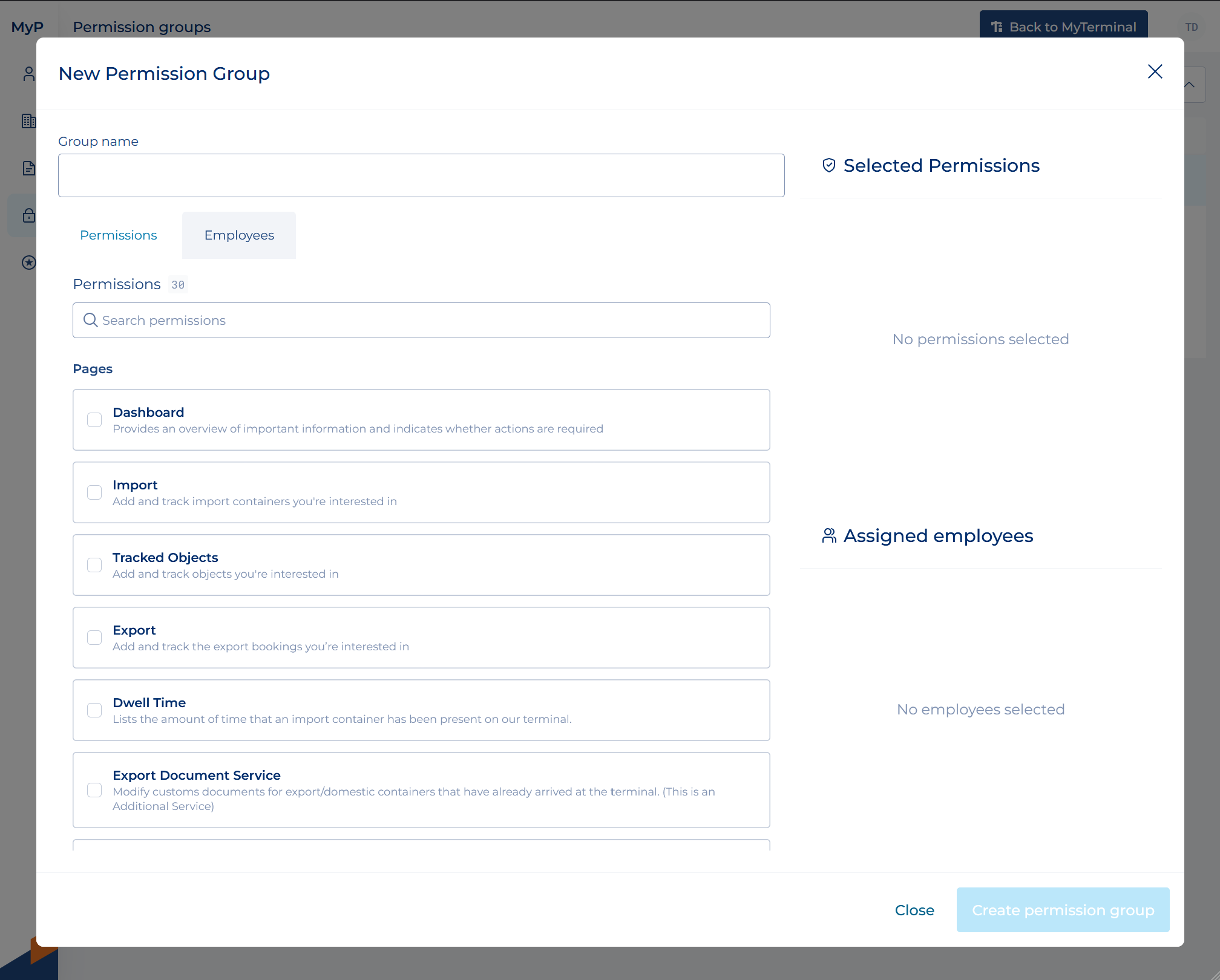
To create a permission group, click ‘Add group’ in the ‘Permissions’ overview.
Due to security reasons it is possible that restrictions are imposed in the choice you can make.
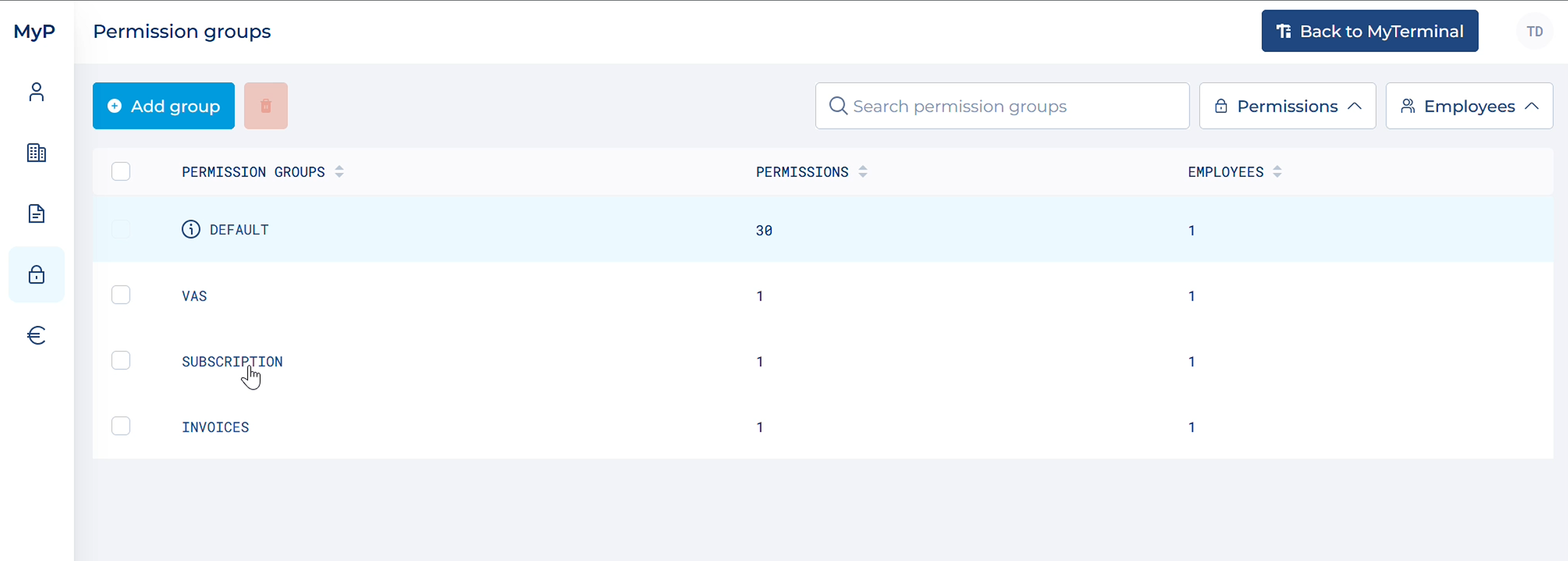
In order to edit a permission group, click on the permission group. Change the name, permissions, or users and click ‘Save changes’.
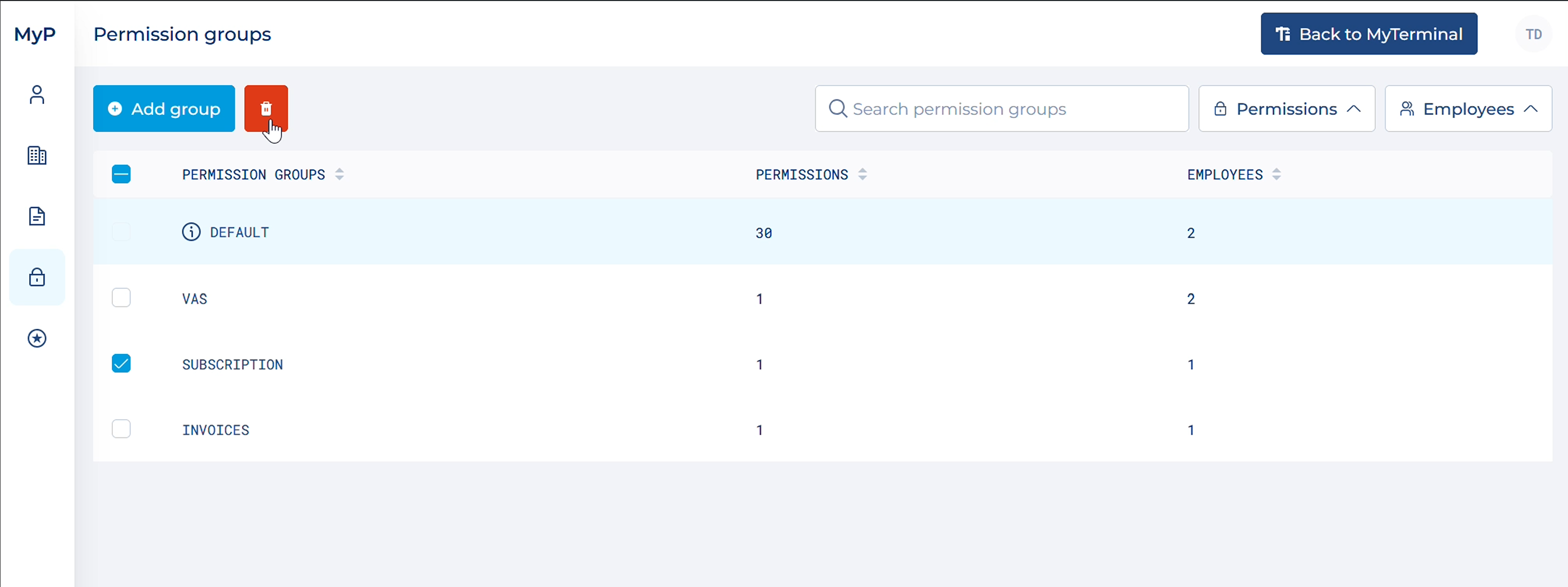
In order to delete a permission group, click on the checkbox next to the permission group and click the "Delete" icon.